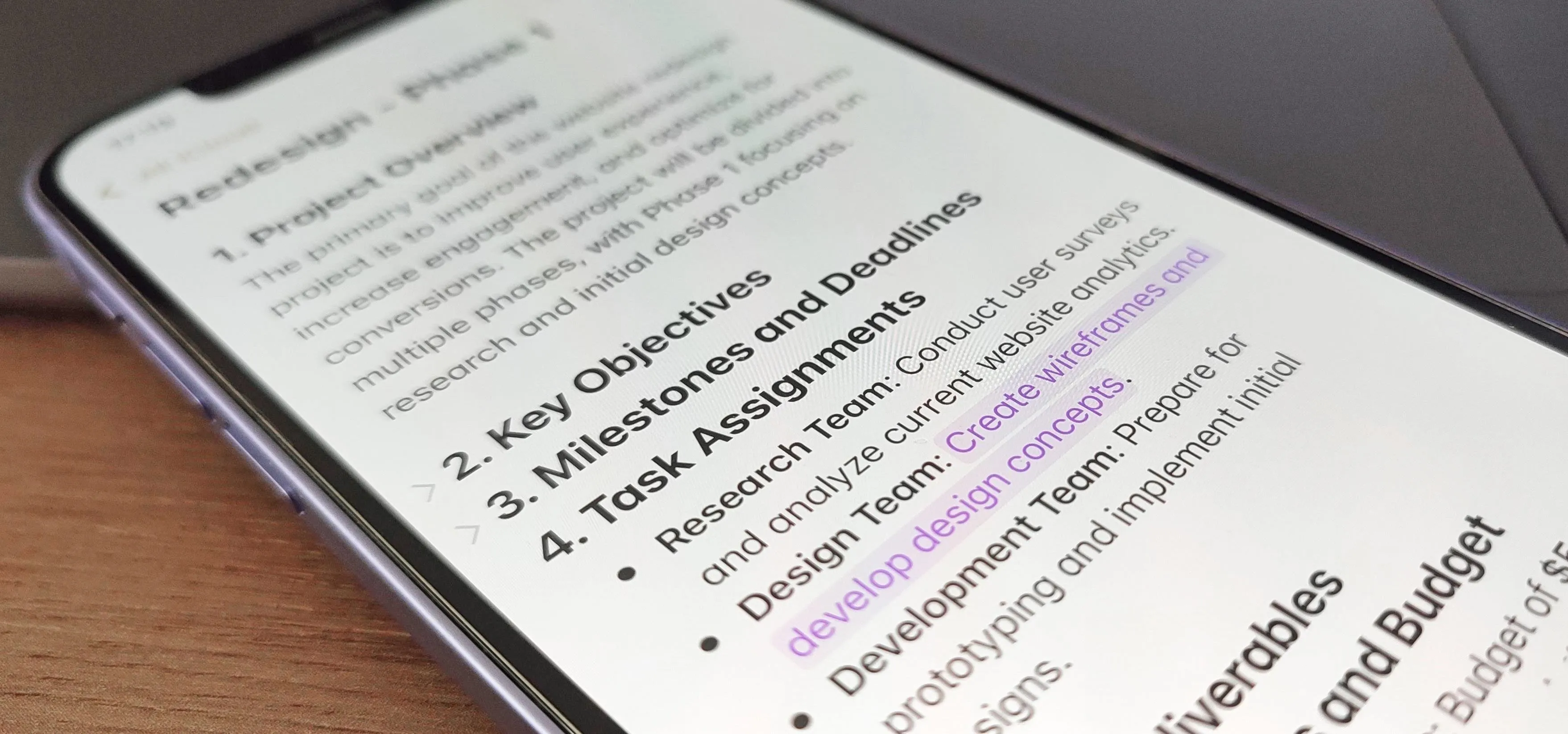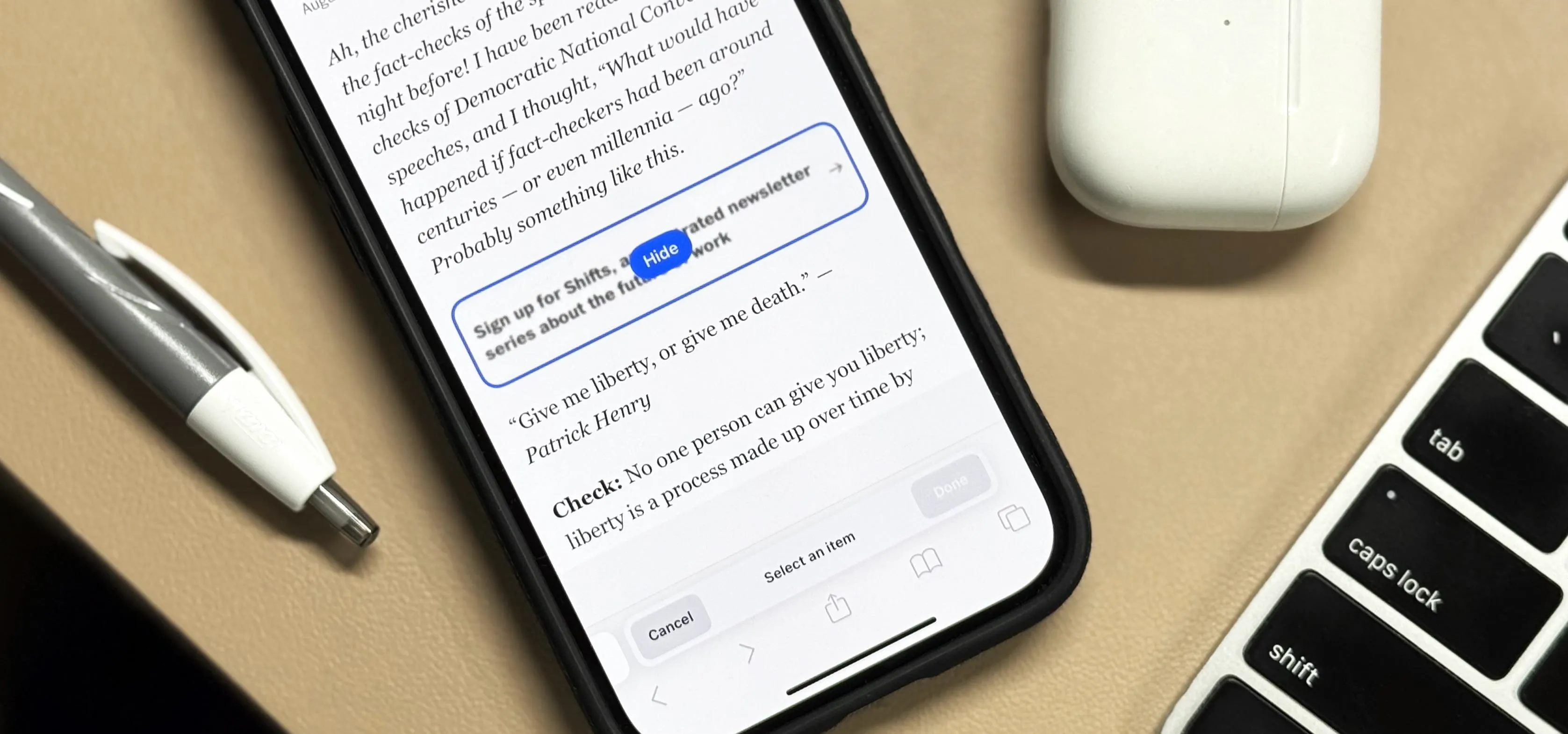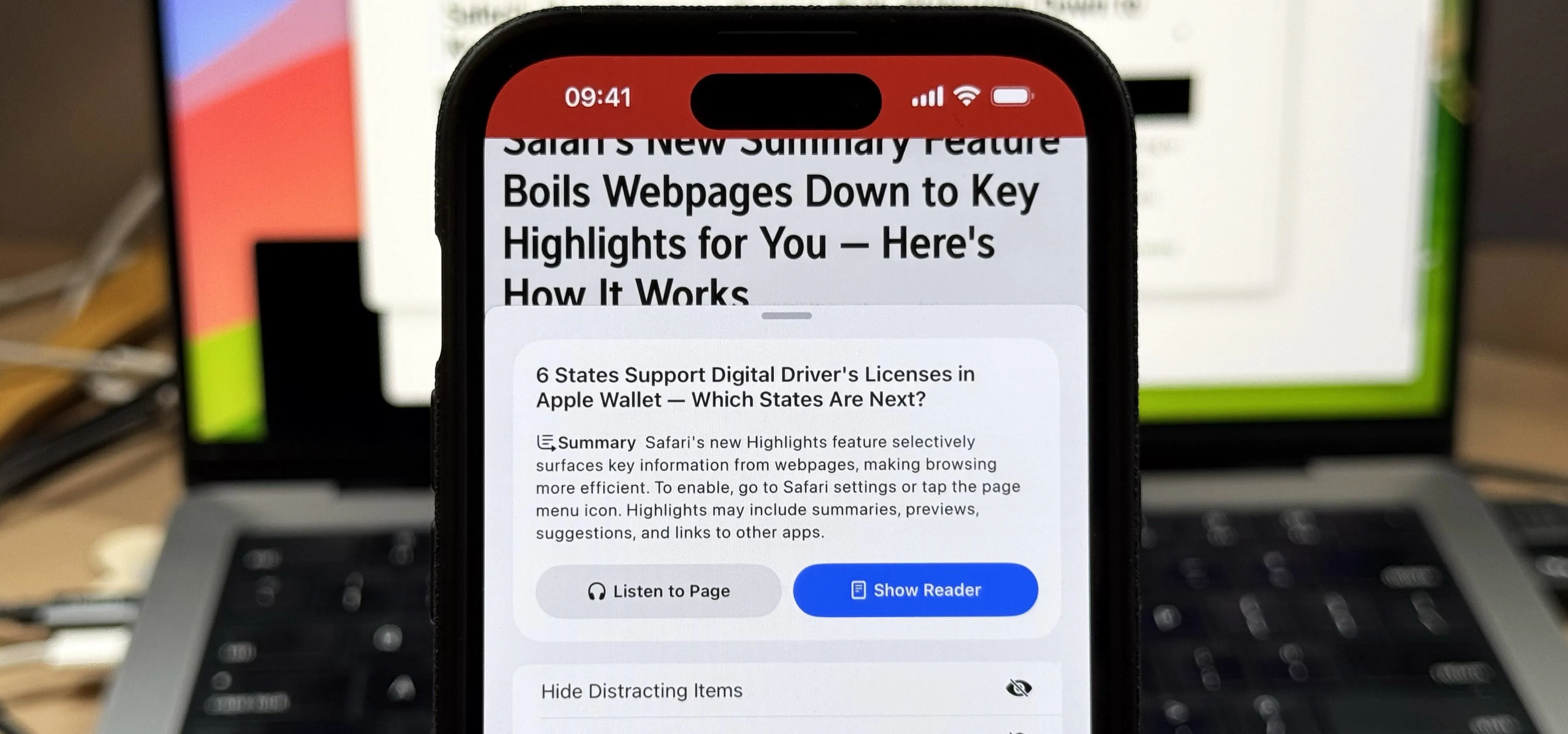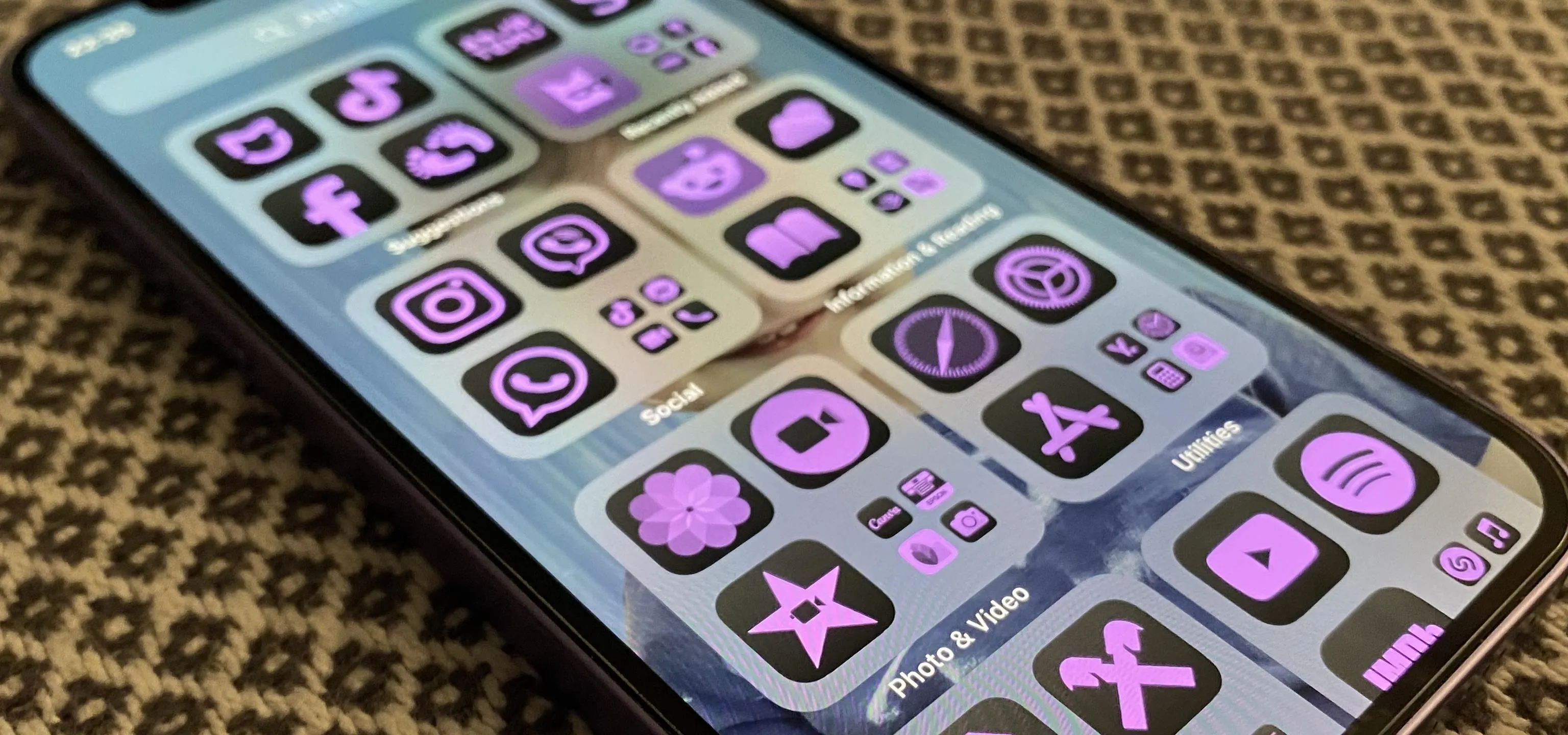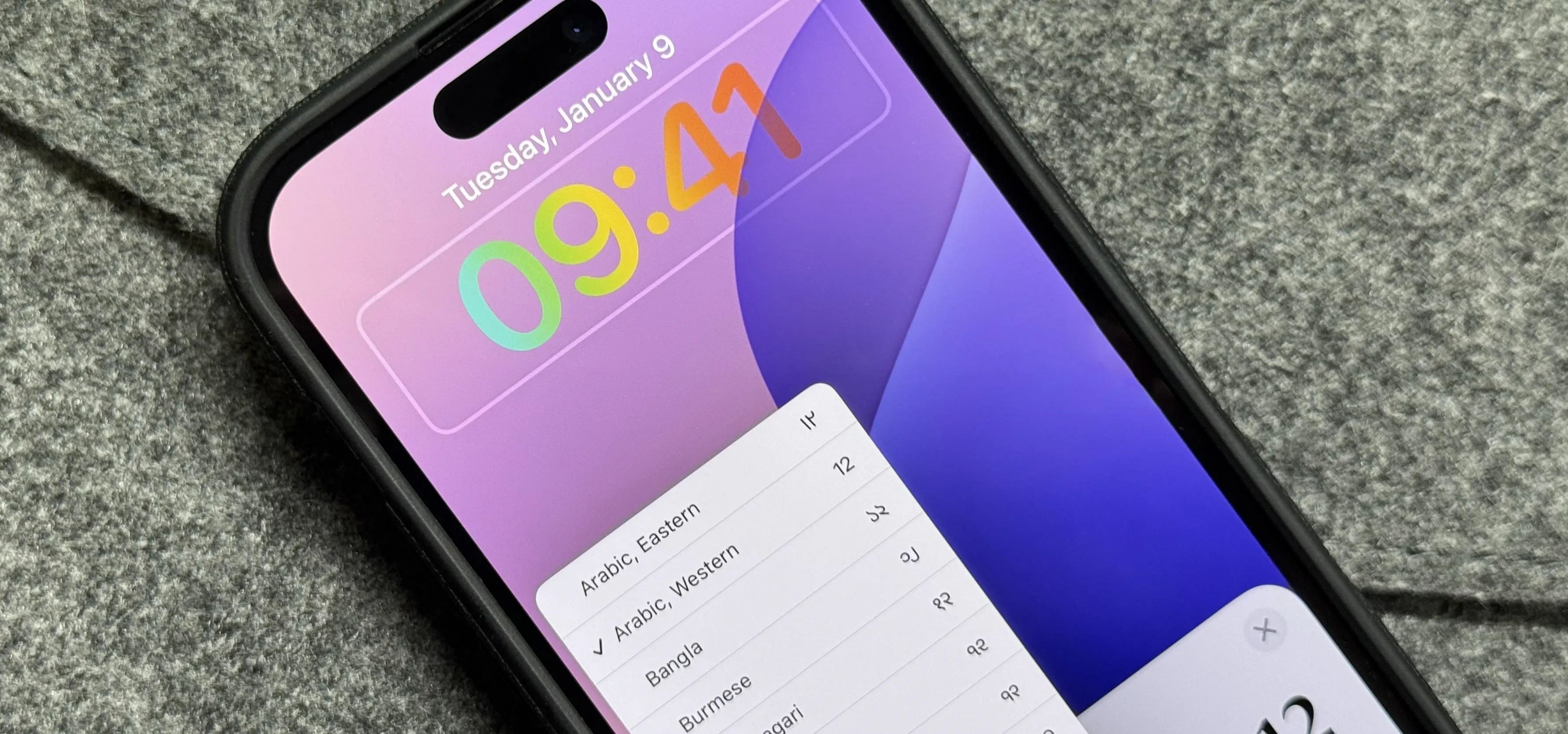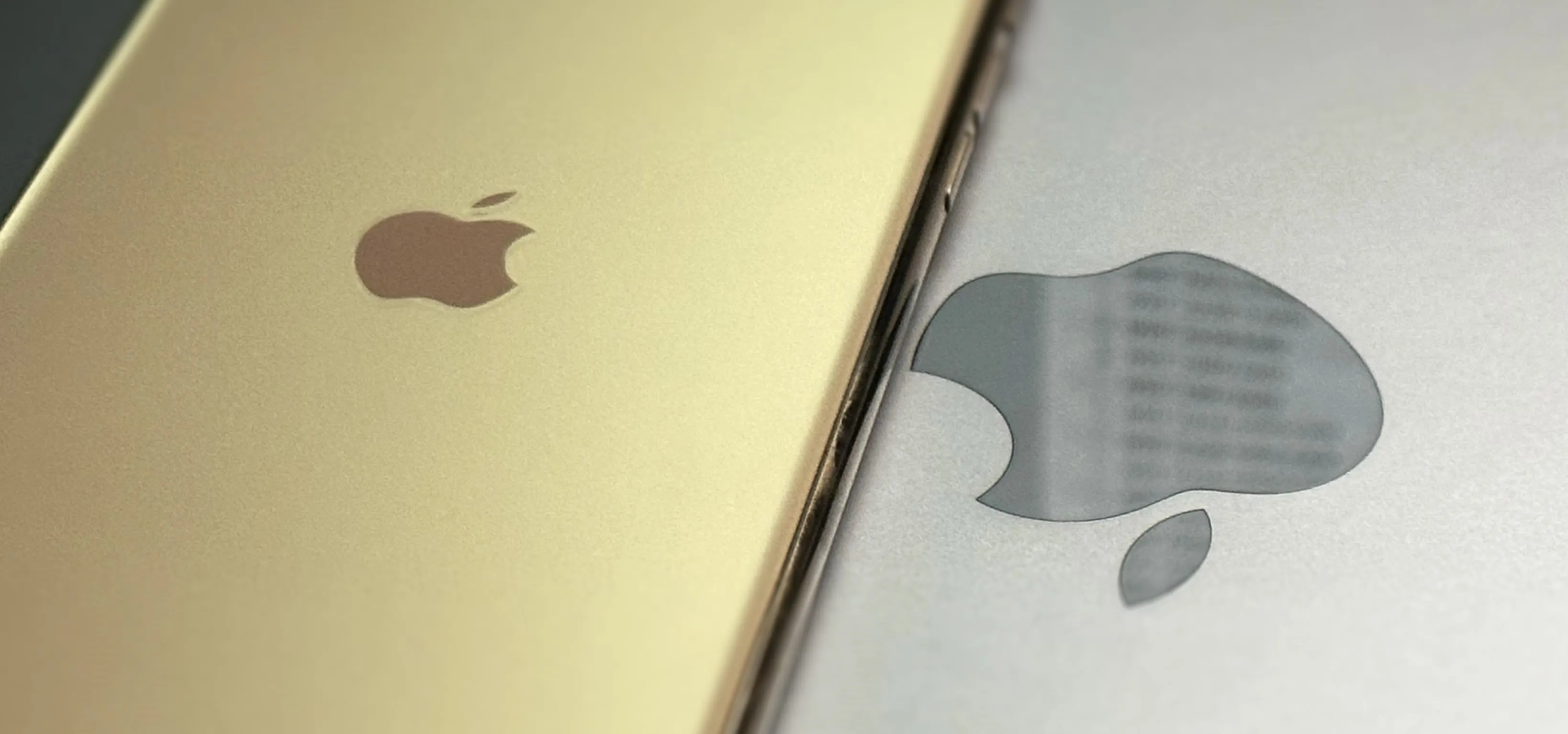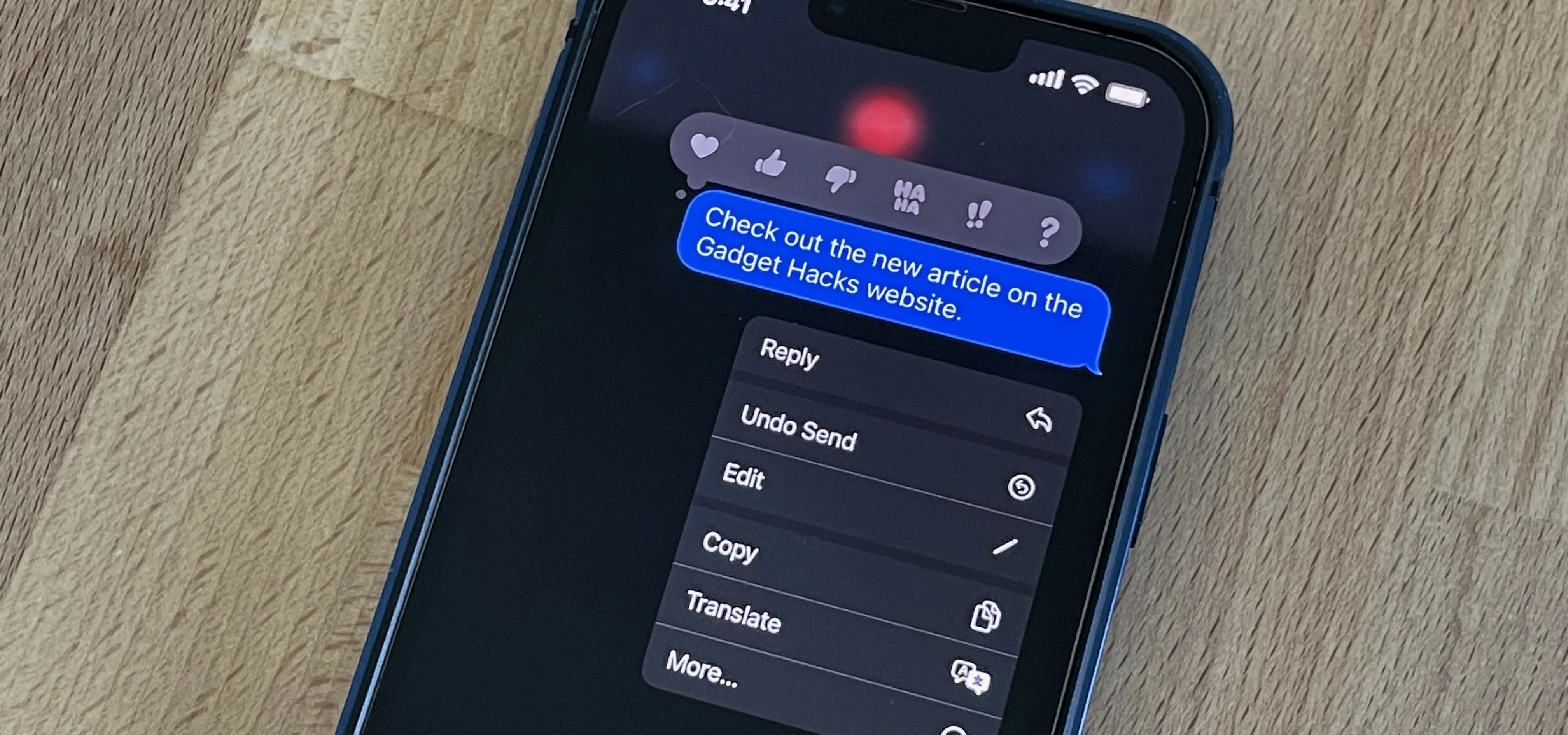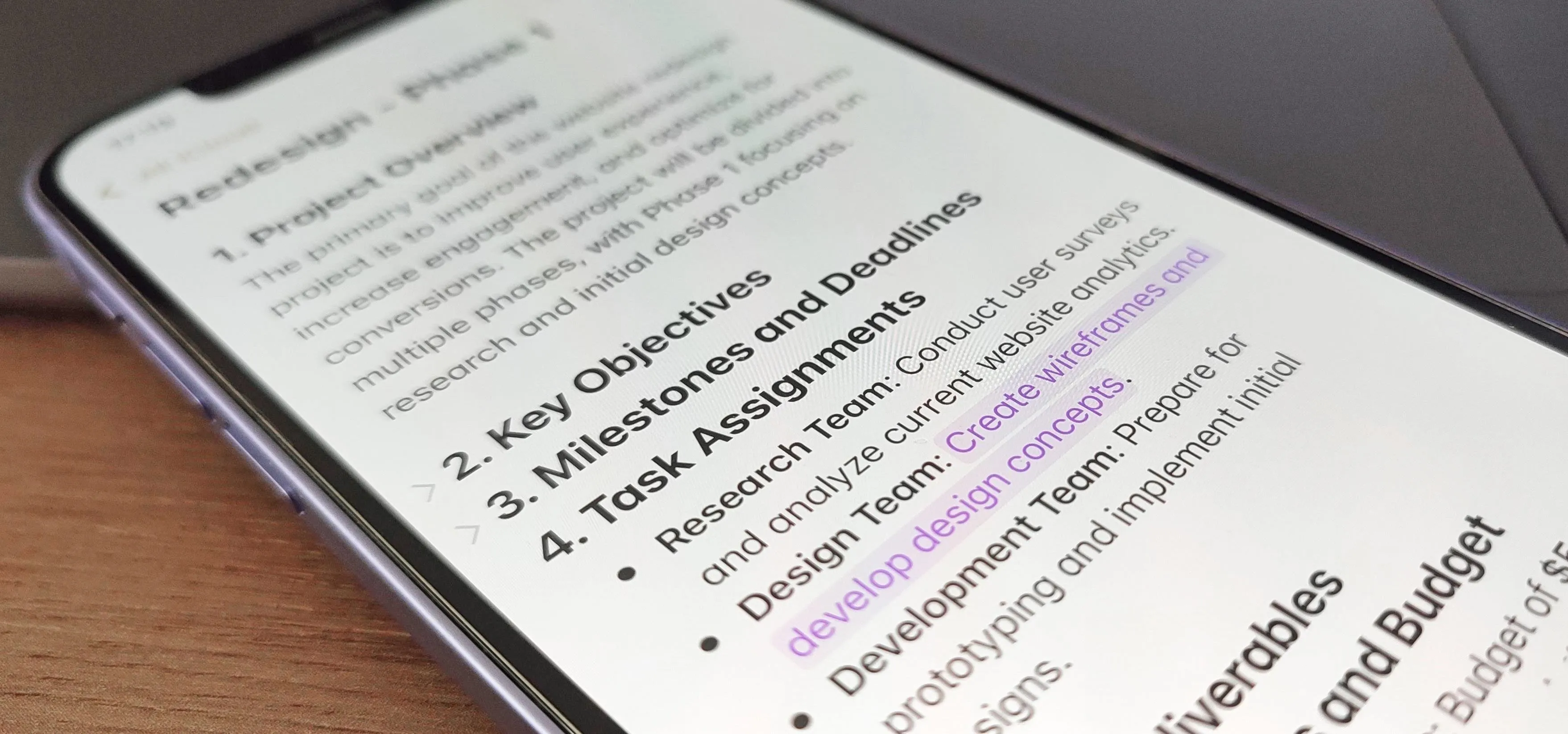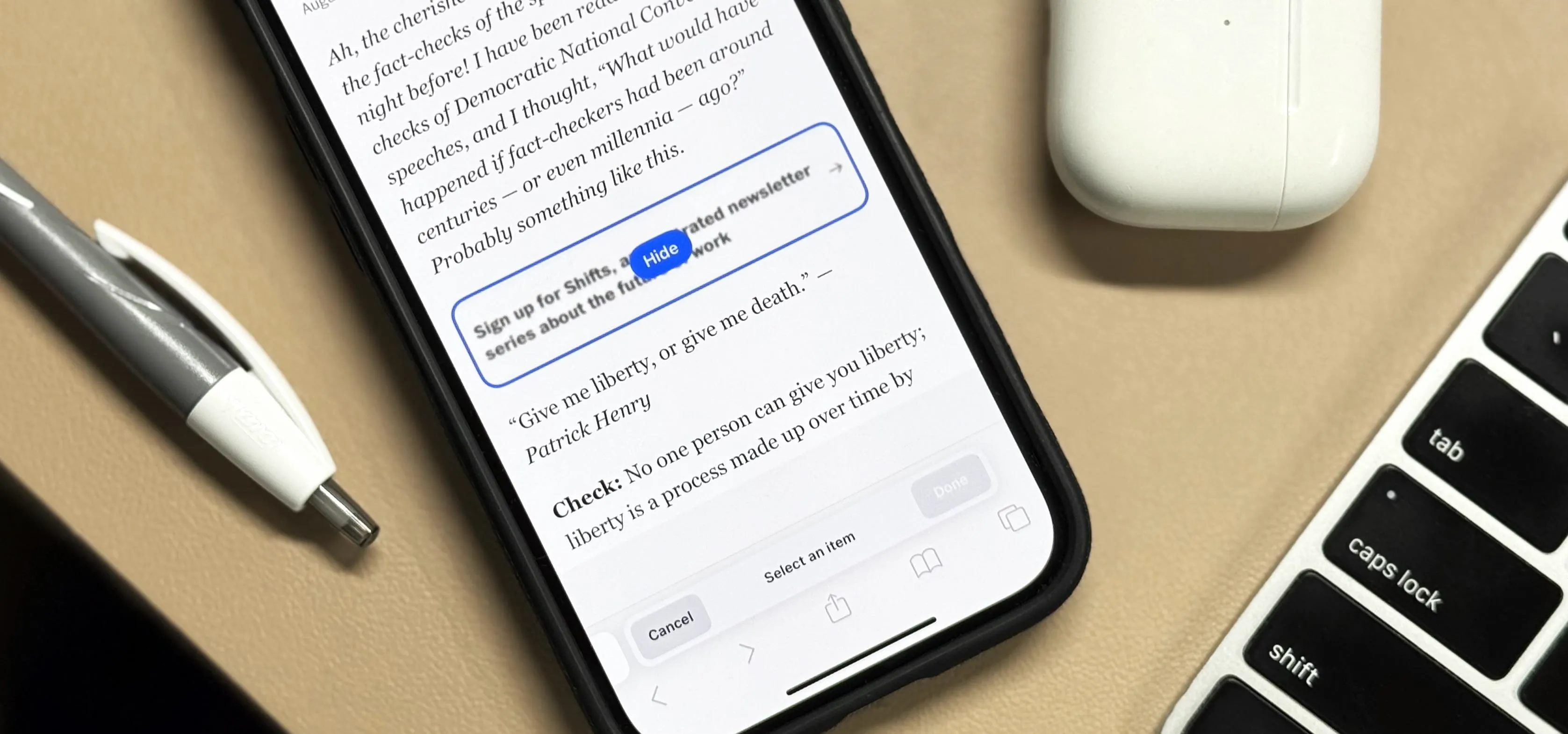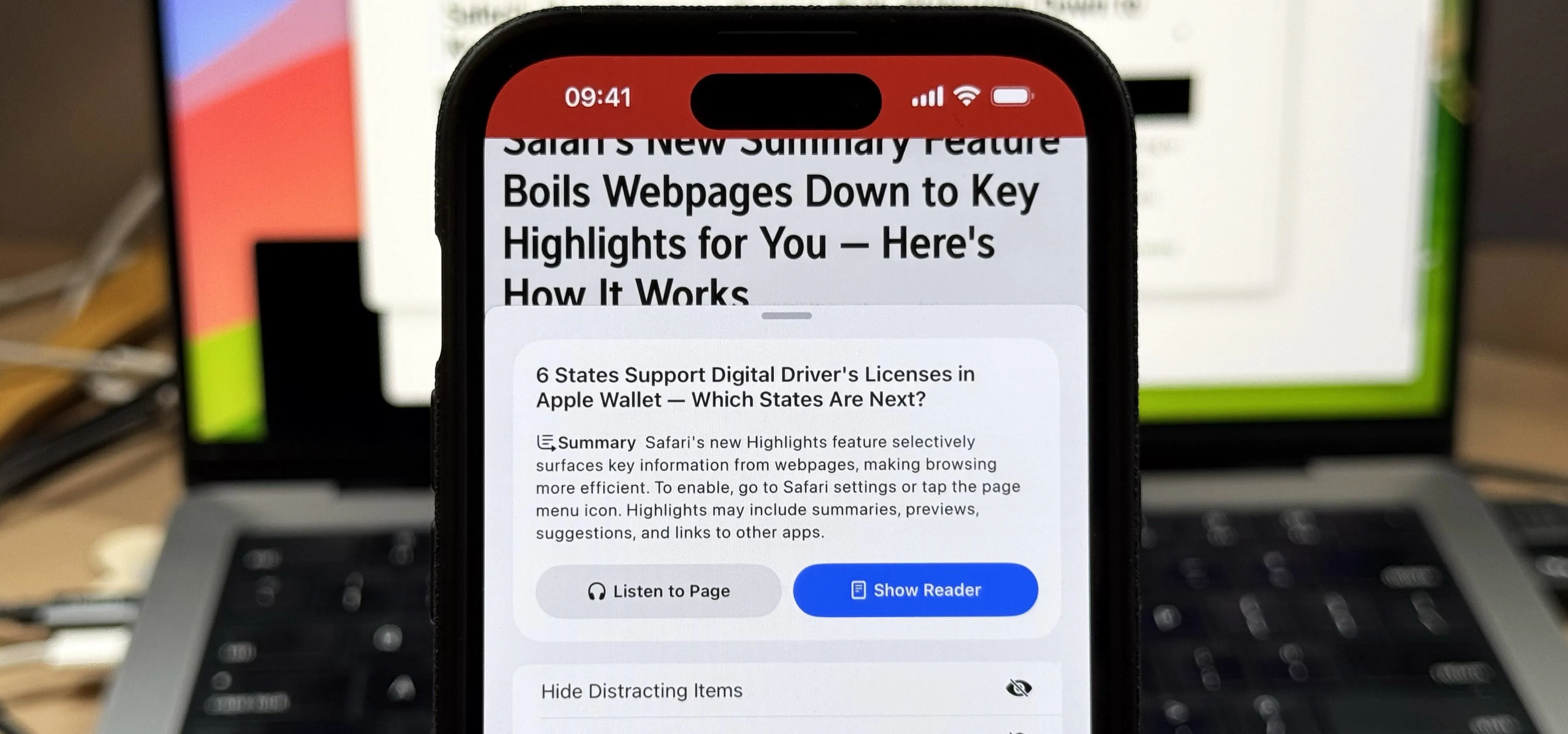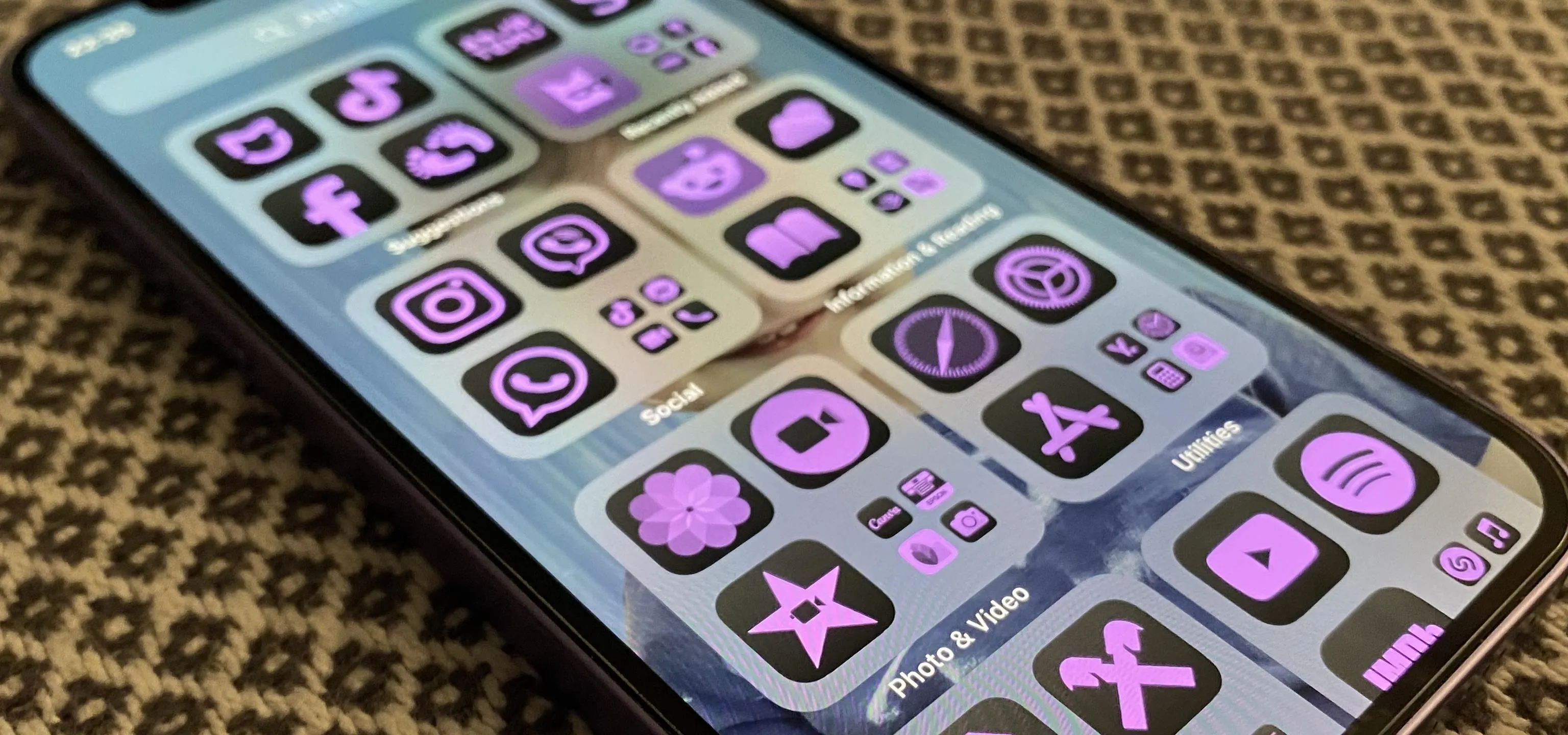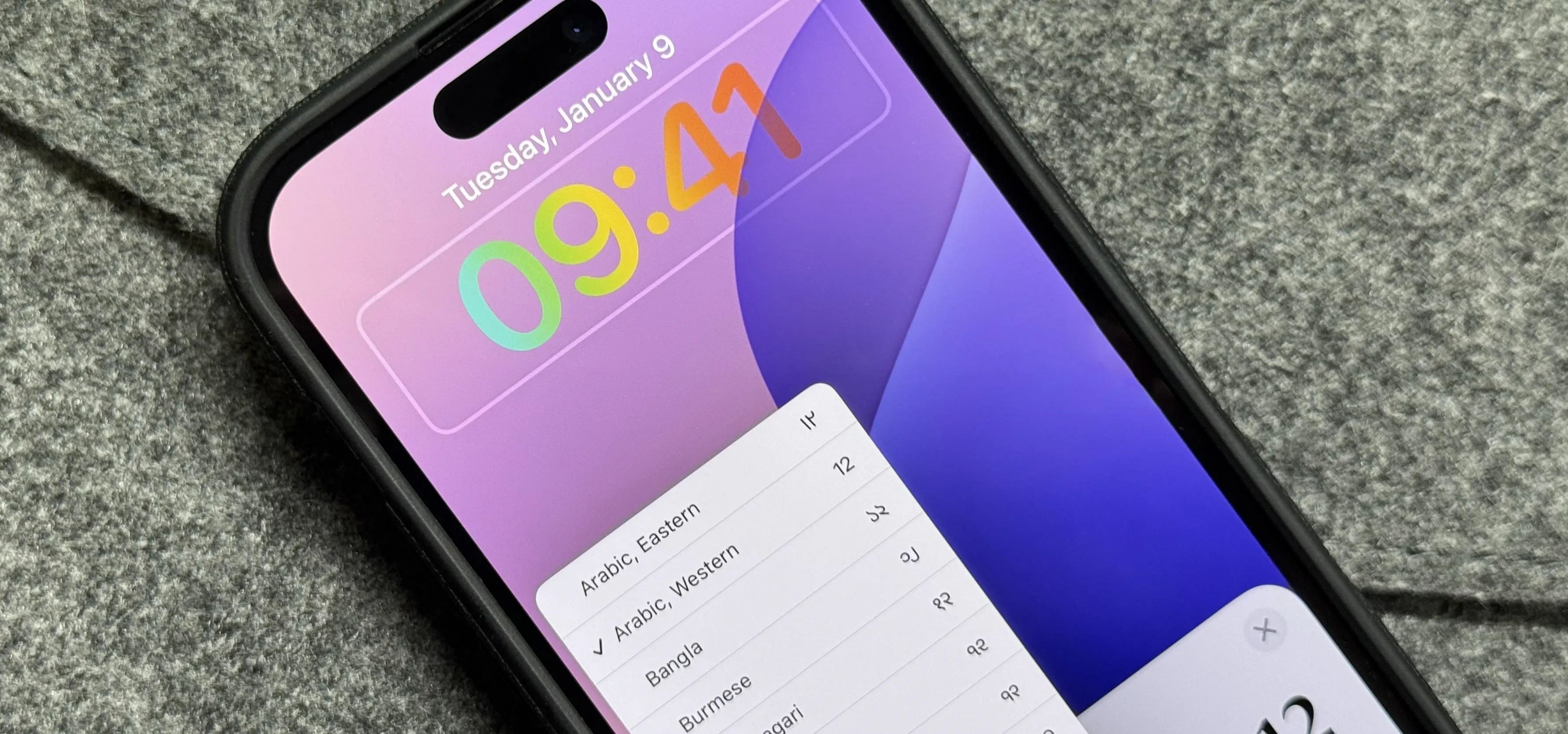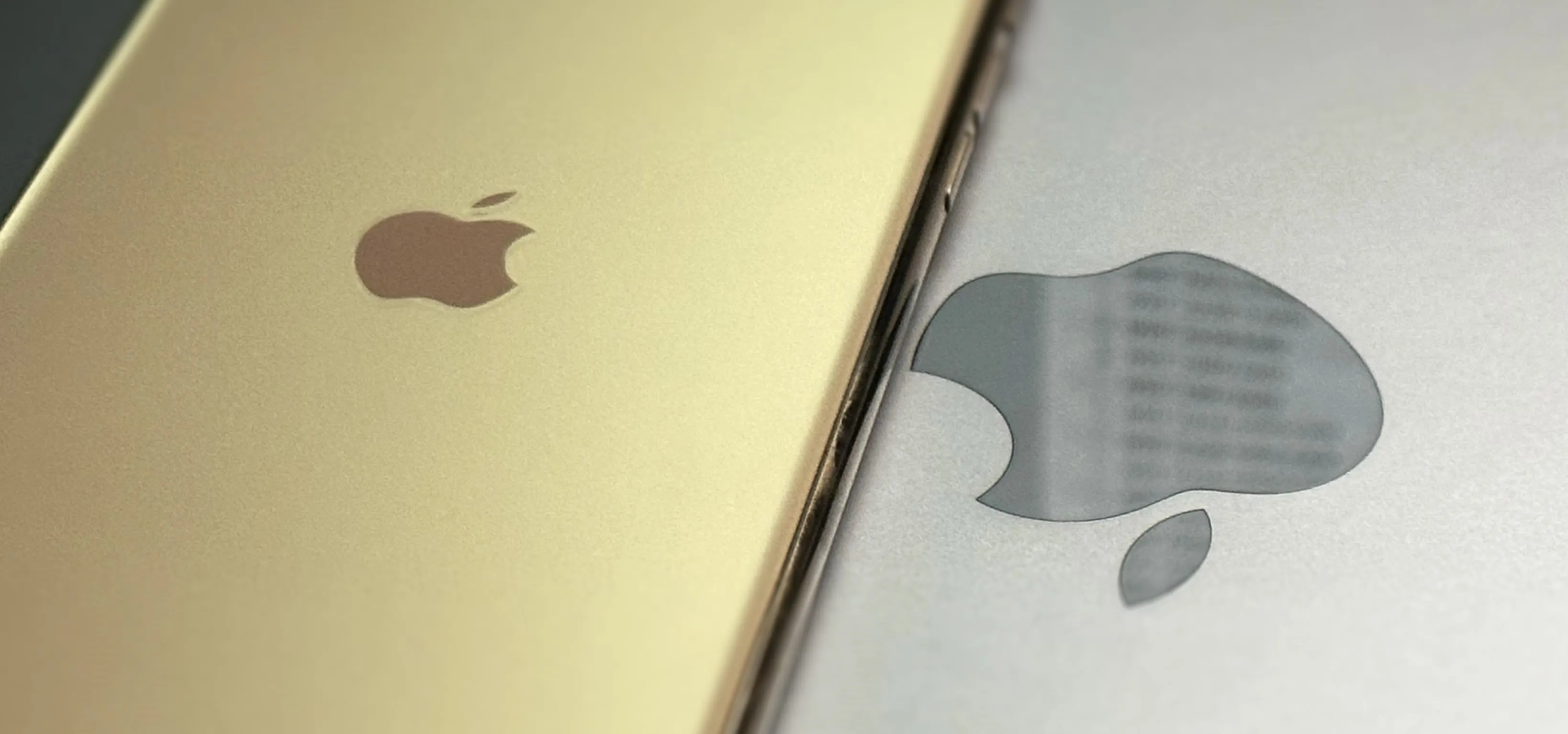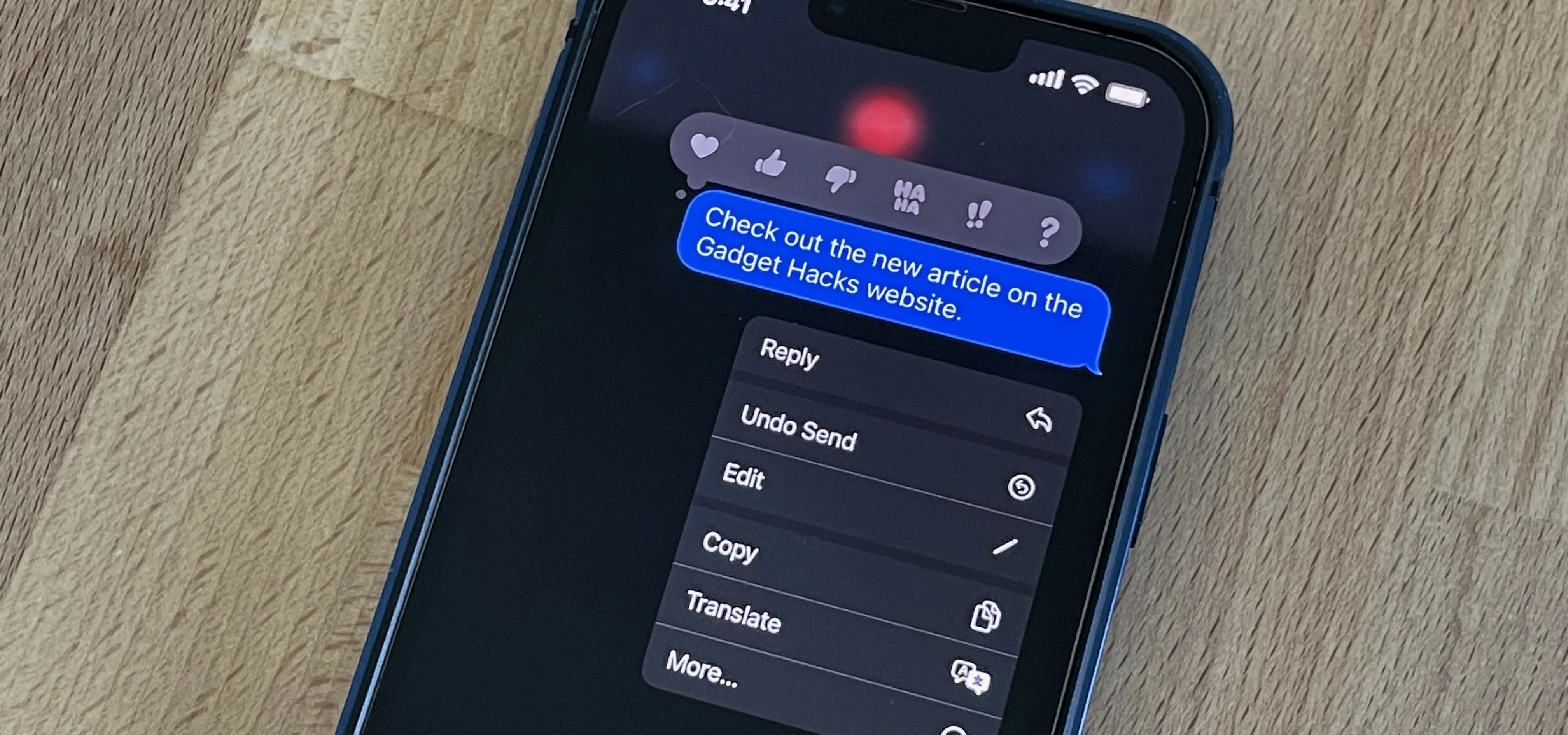Visit a webpage on your iPhone, iPad, or Mac, and there's a good chance you'll be bombarded with distractions such as ads, fullscreen pop-ups, cookie consents, log-in requests, notifications, email signups, sticky videos, and calls to action. If you're using Safari and content blockers, "Block Pop-ups," and Reader mode can't hide the elements you need, Apple's got a new tool you should be excited about.