Apple pushed out its iPadOS 16.6 update for iPad on July 24, with iPadOS 16.7 following on September 21. While the company is currently working on improving iPadOS 17, we may still see an iPadOS 16.8 update. If that happens, you can try out all the upcoming new features as long as you're OK with running beta software on your iPad.
While Apple unveiled iPadOS 16 to the world at WWDC on June 6, 2022, it didn't get an official release until Oct. 24 as iPadOS 16.1 when upgrades like Live Activities, scroll to text fragments, Stage Manager, iCloud Shared Photo Library, and an official Weather app came out. Since then, Apple has pushed out nine additional iPadOS 16 updates with new features like Apple Music Sing, Freeform, Security Keys for Apple ID, and push notifications for Home Screen bookmarks.
If Apple begins work on its 11th update to iPadOS 16, alongside beta testing its iPadOS 17 software, we might see features like Contact Key Verification for iMessage, a new security tool that popped up briefly in the first iPadOS 16.6 beta but omitted from future updates including iPadOS 16.7. When iPadOS 16.8 begins beta testing, follow the instructions below to install the latest beta yourself and try all the new tricks iPadOS has up its sleeves before everyone else.
Note: The directions below also work for iOS 16.8 beta, but check out our iOS 16.7 installation guide for the full iPhone instructions.
Jump to a Section:
- iPadOS 16 Beta Release History
- Compatible Devices
- Archive a Backup
- Method 1: Install the Public Beta (iPadOS 16.4 and Later)
- Method 2: Install the Public Beta (iPadOS 16.3.1 and Earlier)
- Method 3: Install the Developer Beta (iPadOS 16.4 and Later)
- Method 4: Install the Developer Beta (iPadOS 16.3.1 and Earlier)
- Method 5: Install with the IPSW Restore Image
iPadOS 16 Beta Release History
- TBD: iPadOS 16.7 public beta 1 (?)
- TBD: iPadOS 16.7 developer beta 1 (?)
- October 17: iPadOS 16.7.2 release candidate (20H115)
- October 10: iPadOS 16.7.1 official release (20H30)
- September 21: iPadOS 16.7 official release (20H19)
- September 12: iPadOS 16.7 release candidate (20H18)
- September 7: iPadOS 16.6.1 official release (20G81)
- July 24: iPadOS 16.6 official release (20G75)
- July 18: iPadOS 16.6 release candidate (20G75)
- July 10: iPadOS 16.6 developer and public beta 5 (20G5070a)
- June 28: iPadOS 16.6 public beta 4 (20G5058d)
- June 27: iPadOS 16.6 developer beta 4 (20G5058d)
- June 16: iPadOS 16.6 public beta 3 (20G5047d)
- June 15: iPadOS 16.6 developer beta 3 (20G5047d)
- June 1: iPadOS 16.6 public beta 2 (20G5037d)
- May 31: iPadOS 16.6 developer beta 2 (20G5037d)
- May 22: iPadOS 16.6 public beta 1 (20G5026e)
- May 19: iPadOS 16.6 developer beta 1 (20G5026e)
- May 18: iPadOS 16.5 official release (20F66)
- May 15: iPadOS 16.5 release candidate 2 (20F66)
- May 9: iPadOS 16.5 release candidate (20F65)
- May 2: iPadOS 16.5 public beta 4 (20F5059a)
- May 2: iPadOS 16.5 developer beta 4 (20F5059a)
- May 1: iPadOS 16.4.1 (a) rapid security response (20E772520a)
- April 26: iPadOS 16.5 public beta 3 (20F5050f)
- April 25: iPadOS 16.5 developer beta 3 (20F5050f)
- April 12: iPadOS 16.5 public beta 2 (20F5039e)
- April 11: iPadOS 16.5 developer beta 2 (20F5039e)
- April 7: iPadOS 16.4.1 official release (20E252)
- March 30: iPadOS 16.5 public beta 1 (20E5229e)
- March 28: iPadOS 16.5 developer beta 1 (20E5229e)
- March 27: iPadOS 16.4 official release (20E247)
- March 21: iPadOS 16.4 release candidate (20E246)
- March 15: iPadOS 16.4 developer and public beta 4 (20E5239b)
- March 8: iPadOS 16.4 public beta 3 (20E5229e)
- March 7: iPadOS 16.4 developer beta 3 (20E5229e)
- February 29: iPadOS 16.4 public beta 2 (20E5223e)
- February 28: iPadOS 16.4 developer beta 2 (20E5223e)
- February 17: iPadOS 16.4 public beta 1 (20E5212f)
- February 16: iPadOS 16.4 developer beta 1 (20E5212f)
- February 13: iPadOS 16.3.1 official release (20D67)
- January 23: iPadOS 16.3 official release (20D47)
- January 18: iPadOS 16.3 release candidate (20D47)
- January 11: iPadOS 16.3 public beta 2 (20D5035i)
- January 10: iPadOS 16.3 developer beta 2 (20D5035i)
- December 15: iPadOS 16.3 public beta 1 (20D5024e)
- December 14: iPadOS 16.3 developer beta 1 (20D5024e)
- December 13: iPadOS 16.2 official release (20C65)
- December 7: iPadOS 16.2 release candidate (20C65)
- December 2: iPadOS 16.2 public beta 4 (20C5058d)
- December 1: iPadOS 16.2 developer beta 4 (20C5058d)
- November 16: iPadOS 16.2 public beta 3 (20C5049e)
- November 15: iPadOS 16.2 developer beta 3 (20C5049e)
- November 9: iPadOS 16.2 public beta 2 (20C5043e)
- November 9: iPadOS 16.1.1 official release (20B101)
- November 8: iPadOS 16.2 developer beta 2 (20C5043e)
- October 27: iPadOS 16.2 public beta 1 (20C5032e)
- October 25: iPadOS 16.2 developer beta 1 (20C5032e)
- October 24: iPadOS 16.1 official release (20B82)
- October 18: iPadOS 16.1 release candidate (20B79)
- October 11: iPadOS 16.0 public beta 10 | 16.1 public beta 6 (20B5072b)
- October 11: iPadOS 16.0 developer beta 12 | 16.1 developer beta 6 (20B5072b)
- October 5: iPadOS 16.0 public beta 9 | 16.1 public beta 5 (20B5064c)
- October 4: iPadOS 16.0 developer beta 11 | 16.1 developer beta 5 (20B5064c)
- September 28: iPadOS 16.0 public beta 8 | 16.1 public beta 4 (20B5056e)
- September 27: iPadOS 16.0 developer beta 10 | 16.1 developer beta 4 (20B5056e)
- September 21: iPadOS 16.0 public beta 7 | 16.1 public beta 3 (20B5050f)
- September 20: iPadOS 16.0 developer beta 9 | 16.1 developer beta 3 (20B5050f)
- September 15: iPadOS 16.0 public beta 6 | 16.1 public beta 2 (20B5045d)
- September 14: iPadOS 16.0 developer beta 8 | 16.1 developer beta 2 (20B5045d)
- August 24: iPadOS 16.0 public beta 5 | 16.1 public beta 1 (20B5027f)
- August 23: iPadOS 16.0 developer beta 7 | 16.1 developer beta 1 (20B5027f)
- August 15: iPadOS 16.0 public beta 4 (20A5349b)
- August 15: iPadOS 16.0 developer beta 6 (20A5349b)
- August 9: iPadOS 16.0 public beta 3 (20A5339d)
- August 8: iPadOS 16.0 developer beta 5 (20A5339d)
- July 28: iPadOS 16.0 public beta 2 (20A5328h)
- July 27: iPadOS 16.0 developer beta 4 (20A5328h)
- July 11: iPadOS 16 public beta 1 (20A5312j)
- July 6: iPadOS 16.0 developer beta 3 (20A5312g)
- June 22: iPadOS 16.0 developer beta 2 (20A5303i)
- June 6: iPadOS 16.0 developer beta 1 (20A5283p)
Compatible Devices
The iPadOS 16 beta is available on all of the following iPad models. Apple dropped support for the iPad mini 4 and iPad Air 2, so those devices are not supported on any iPadOS 16 version.
- iPad Air (5th generation)
- iPad Air (4th generation)
- iPad Air (3rd generation)
- iPad mini (6th generation)
- iPad mini (5th generation)
- iPad (10th generation)
- iPad (9th generation)
- iPad (8th generation)
- iPad (7th generation)
- iPad (6th generation)
- iPad (5th generation)
- iPad Pro 11-inch (4th generation)
- iPad Pro 11-inch (3rd generation)
- iPad Pro 11-inch (2nd generation)
- iPad Pro 11-inch (1st generation)
- iPad Pro 12.9-inch (6th generation)
- iPad Pro 12.9-inch (5th generation)
- iPad Pro 12.9-inch (4th generation)
- iPad Pro 12.9-inch (3rd generation)
- iPad Pro 12.9-inch (2nd generation)
- iPad Pro 12.9-inch (1st generation)
- iPad Pro 10.5-inch
- iPad Pro 9.7-inch
However, the iPadOS 16.8 beta is only available on the following four models since Apple has transitioned the rest to its iPadOS 17 beta programs. You may still be able to install iPadOS 16.8 beta on another iPad model above, but Apple will not issue restore images for them.
- iPad (6th generation)
- iPad (5th generation)
- iPad Pro 12.9-inch (1st generation)
- iPad Pro 9.7-inch
Archive an iPadOS Backup
The iPadOS 16.8 beta is probably stable enough for you if it's your main iPad and not an extra one to play around on. If you want to downgrade, you'll want to have an archived backup of iPadOS 16.7 (which is still being signed) to downgrade right away, but you can only create the backup before you install iPadOS 16.8.
Without an archived backup, you can wait until Apple releases the next stable iPadOS 16 updates. If one is issued, delete the iPadOS 16 Beta Software Profile on your iPad, then go to Settings –> General –> Software Update to update your iPad to the latest iPadOS 16 version as you usually would.
Install the Public Beta (iPadOS 16.4 and Later)
With iPadOS 16.4, Apple introduced a new way to install public beta software. If you've already enrolled your Apple ID in the iPadOS 16 public beta program, use the steps below to update to an iPadOS 16.8 beta version.
Apple's iPadOS 16.8 update has not been released yet.
- Navigate to General –> Software Update in the Settings app.
- Tap "Beta Updates" and select "iPadOS 16 Public Beta."
- Go back to the Software Update screen.
- Tap "Download and Install" when the update appears.
- Enter your passcode if asked.
- Tap "Agree" on the Terms & Conditions if it appears.
- Finish installing the iPadOS 16 beta like any other iPadOS update.
You should see the new "Beta Updates" menu on all your iPhone and iPad models running at least iOS 16.4 or iPadOS 16.4, as long as you're signed into the devices with the same Apple ID.
If you haven't enrolled in the iPadOS 16 public beta program yet, complete the following steps first, then return to the steps above to check for and install new beta software updates.
- Visit beta.apple.com in a browser on your iPad.
- Sign in with your Apple ID credentials.
- Read and "Accept" the Apple Beta Software Agreement if you see it.
Install the Public Beta (iPadOS 16.3.1 and Earlier)
On iPadOS 16.3.1 or earlier, installing an iPadOS 16 public beta is more involved unless you've already enrolled your Apple ID in the iPadOS 16 public beta program and installed the iPadOS 16 Public Beta profile. Updating to the latest beta is easy if you've completed those steps.
These instructions do not apply to the iPadOS 16.8 beta.
- Navigate to General –> Software Update in the Settings app.
- Tap "Download and Install" when the update appears.
- Enter your passcode if asked.
- Tap "Agree" on the Terms & Conditions if it appears.
- Finish installing the iPadOS 16 beta like any other iPadOS update.
If you haven't enrolled in the iPadOS 16 public beta program yet, complete the following steps first, then return to the steps above to check for and install new beta software updates.
- Visit beta.apple.com in a browser on your iPad.
- Sign in with your Apple ID credentials.
- Read and "Accept" the Apple Beta Software Agreement if you see it.
- Tap the "enroll your iPadOS device" link. Alternatively, visit beta.apple.com/profile.
- Touch the "Download profile" link.
- Tap "Allow" on the pop-up to view the configuration profile.
- Tap "Close" when it finishes downloading.
- Go to Settings –> General –> VPN & Device Management –> iPadOS 16 Beta Software Profile. Alternatively, tap the "Profile Downloaded" link on the Settings app's main page.
- Select "Install."
- Enter your iPad's passcode, and read the consent form.
- Tap "Install," then "Install" again in the action sheet.
- Tap "Restart" on the prompt or manually restart if you don't see it.
Install the Developer Beta (iPadOS 16.4 and Later)
With iPadOS 16.4, Apple introduced a new way to install developer beta software. If you've already enrolled your Apple ID in the paid Apple Developer Program, use the steps below to update to an iPadOS 16.8 beta version.
Apple's iPadOS 16.8 update has not been released yet.
- Navigate to General –> Software Update in the Settings app.
- Tap "Beta Updates" and select "iPadOS 16 Developer Beta."
- Go back to the Software Update screen.
- Tap "Download and Install" when the update appears.
- Enter your passcode if asked.
- Tap "Agree" on the Terms & Conditions if it appears.
- Finish installing the iPadOS 16 beta like any other iPadOS update.
You should see the new "Beta Updates" menu on all your iPhone and iPad models running at least iPadOS 16.4 or iPadOS 16.4, as long as you're signed into the devices with the same Apple ID. Unless you turn off "iPadOS 16 Developer Beta," you can skip steps 2–3 above for future software updates.
Install the Developer Beta (iPadOS 16.3.1 and Earlier)
On iPadOS 16.3.1 or earlier, installing an iPadOS 16 public beta is more involved unless you've already enrolled your Apple ID in the Apple Developer Program and installed the iPadOS 16 Developer Beta profile. Updating to the latest beta is easy if you've completed those steps.
Apple's iPadOS 16.4 has been released, but developers can still install iPadOS 16.8 updates using a profile.
- Navigate to General –> Software Update in the Settings app. Alternatively, tap "iPadOS 16 Developer Beta Now Available" from the main Settings menu.
- Tap "Download and Install" when the update appears.
- Enter your passcode if asked.
- Tap "Agree" on the Terms & Conditions if it appears.
- Finish installing the iPadOS 16 beta like any other iPadOS update.
If you haven't enrolled in the Apple Developer Program and installed the iPadOS 16 beta profile yet, complete the following steps first, then return to the steps above to check for and install new beta software updates. You may jump to step 5 below if your company sent a .mobileconfig file (open the file) or AirDropped it to you (tap "Accept"), but tap "Close" after the configuration profile downloads before continuing.
- Visit developer.apple.com/download in a browser on your iPad.
- Sign in with your Apple ID credentials if not already logged in.
- Select "Install Profile" under the iPadOS 16 beta section. Alternatively, visit the "Install Profile" link.
- Tap "Allow" on the prompt.
- Tap "Close" after the configuration profile downloads.
- Go to Settings –> General –> VPN & Device Management –> iPadOS 16 Beta Software Profile. Alternatively, tap the "Profile Downloaded" link on the Settings app's main page.
- Select "Install."
- Enter your iPad's passcode, and read the consent form.
- Tap "Install," then "Install" again in the action sheet.
- Tap "Restart" on the prompt or manually restart if you don't see it.
Install with the IPSW Restore Image
You can use a restore image if you want a fresh start with the latest iPadOS 16 developer beta. Follow the below instructions for the iPadOS 16.8 beta if you've never done so before. You will need a developer account to access the IPSW for your iPad model, but you can also jump to the IPSW downloads section below to grab a restore image. Non-developers may be able to use the restore images, but it's against Apple's policies unless you're in the Apple Developer Program.
Apple's iPadOS 16.8 update has not been released yet. These instructions will work on macOS Catalina (10.15), Big Sur (11), Monterey (12), or Ventura (13).
- Visit developer.apple.com/download in a browser on your Mac.
- Sign in with your Apple ID credentials if not already logged in.
- Select "View all" under the iPadOS 16 beta section.
- Download the IPSW file for your iPad model. (Links are also listed after these instructions for your convenience.)
- Open Finder.
- Connect your iPad to your Mac with a Lightning to USB cable or Lightning to USB-C cable.
- If you see an "Unlock iPad to Use Accessories" notification on your iPad, unlock your iPad using Face ID, Touch ID, or your passcode to proceed.
- Tap "Trust This Computer" if prompted on your iPad, and follow the on-screen steps. You can always untrust the computer later.
- Select the name of your iPad in the sidebar.
- Hold the Option key and click "Check for Update" in the Summary panel.
- Choose the IPSW restore image you downloaded to your Mac, and click "Open."
- Click "Update" if prompted to let your Mac contact Apple to verify and install the iPadOS 16 beta.
- You may have to enter your passcode on your iPad during the installation.
- Your iPad will restart once Finder finishes installing the image.
- Follow the instructions on your iPad to activate and set up iPadOS 16 beta.
IPSW Download Links
Make sure to download the link associated with your specific iPad model. These are official Apple links to the iPadOS 16.7 stable (20G75) restore images. Non-developers may be able to use the restore images, but it's against Apple's policies unless you're in the Apple Developer Program. See Methods 1 and 2 above for installing the iPadOS 16 public beta.
- iPad (5th generation), iPad (6th generation)
- 9.7-in. iPad Pro (1st generation)
- 12.9-in. iPad Pro (1st generation)
Cover photo by Justin Meyers/Gadget Hacks
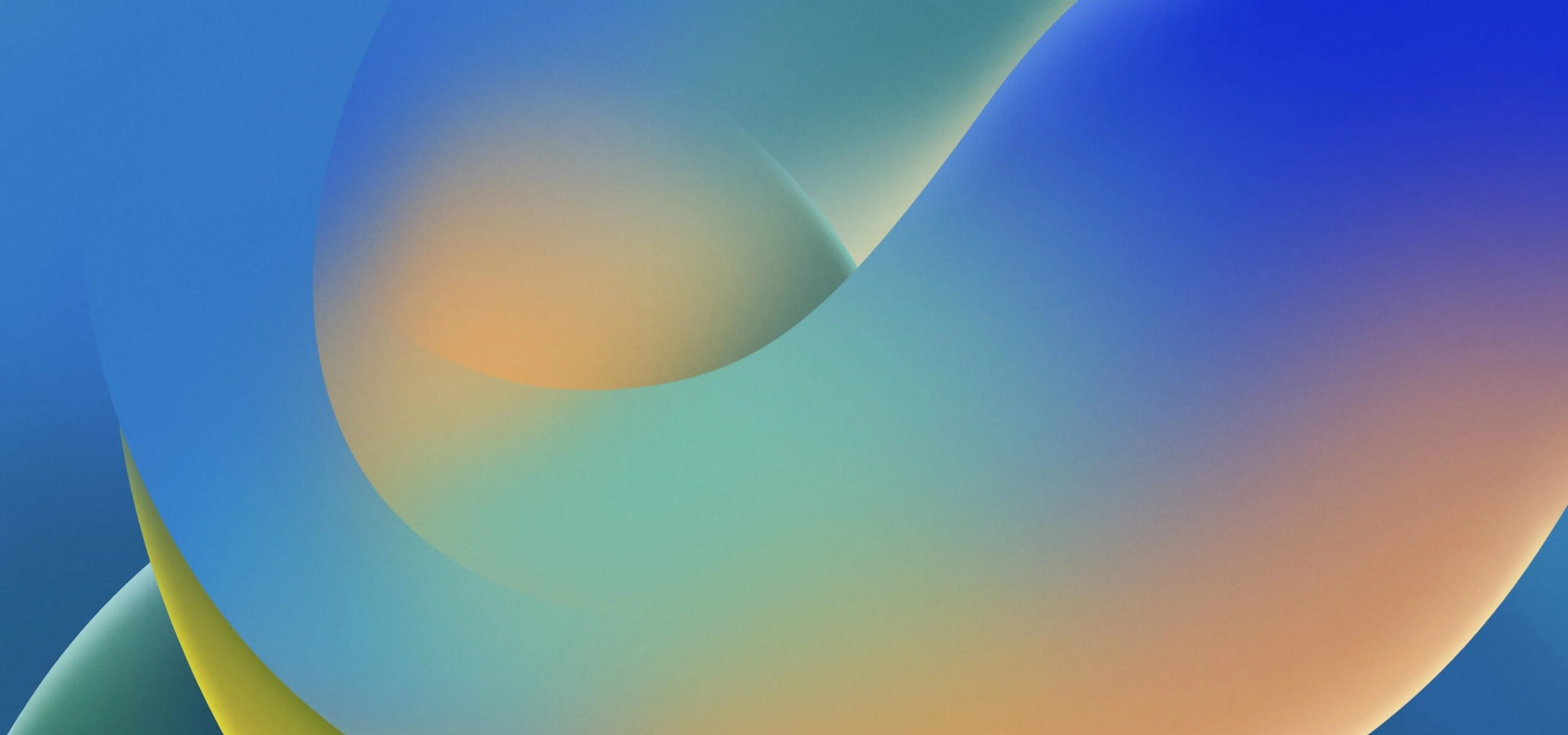





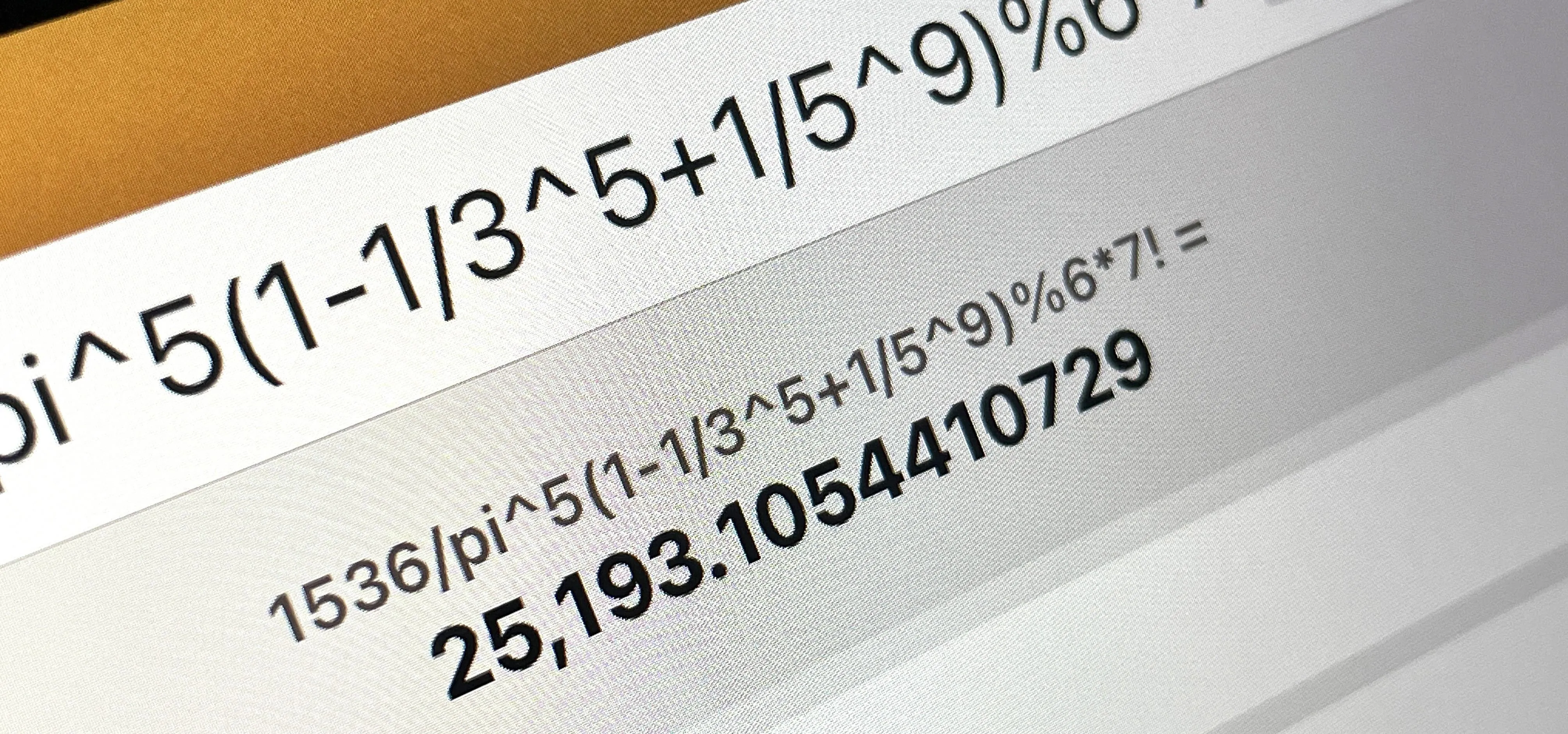





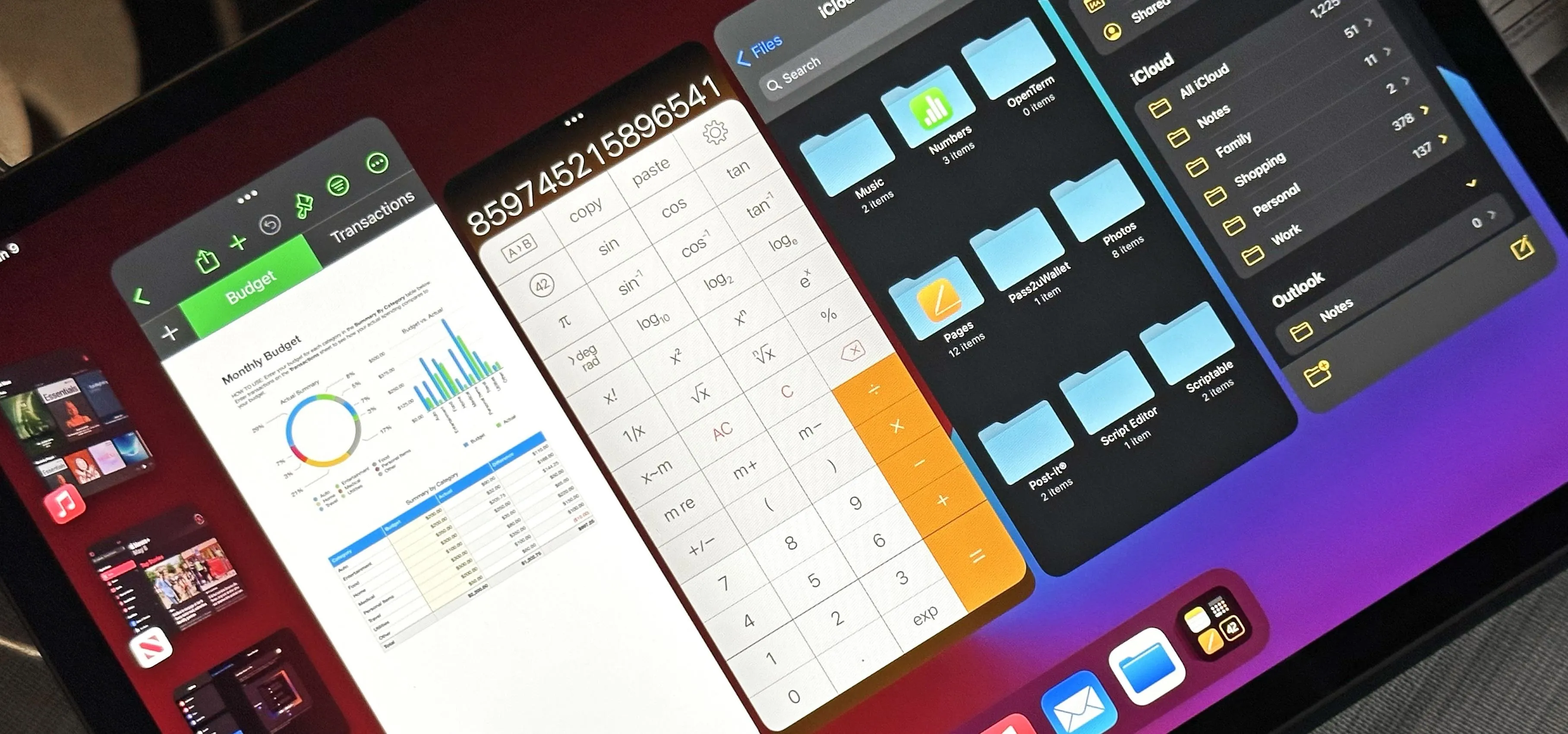






Comments
Be the first, drop a comment!