If you own an iPad 2, a 3rd or 4th generation model, or original iPad mini, then you won't be able to utilize the new multitasking elements introduced in iOS 9. Although many iPads can use the Slide Over and Picture-in-Picture features, only the iPad Air 2, iPad mini 4, and iPad Pro have the ability to perform Split View.
- Don't Miss: Use 3D Touch's Quick Actions on Older iOS Devices
- Don't Miss: How to Take Live Photos on Any iOS Device
Allowing you to simultaneously run two apps side-by-side, Split View feels like one of those features that should have been available from the get-go, but now that it's here, it really sucks that it's limited to newer devices. But here's how you can get these features on your iPad today and keep yourself from having to buy a newer model.
Jailbreak Your iPad
In addition to running iOS 9, your iPad will also need to be jailbroken, which is extremely easy to accomplish. Just follow our simple guide linked below.
Install Medusa for iPad
Within the Cydia app, search for and install the free tweak called Medusa for iPad from developer CP Digital Darkroom.
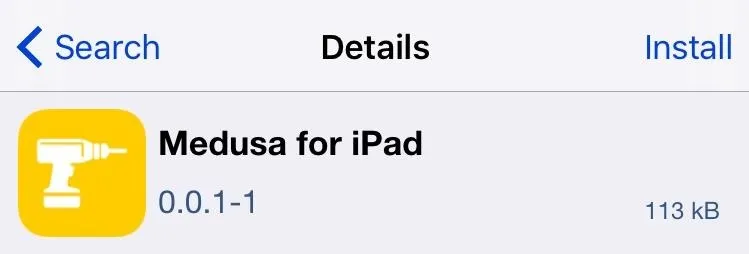
Use Slide Over
To use Slide Over, the feature that allows you to open an app while you're in another one, use the grabber in the middle of the right side of the iPad's display. This will present you with a list of apps that you can launch. From now on, you don't have to leave an app to use another one.
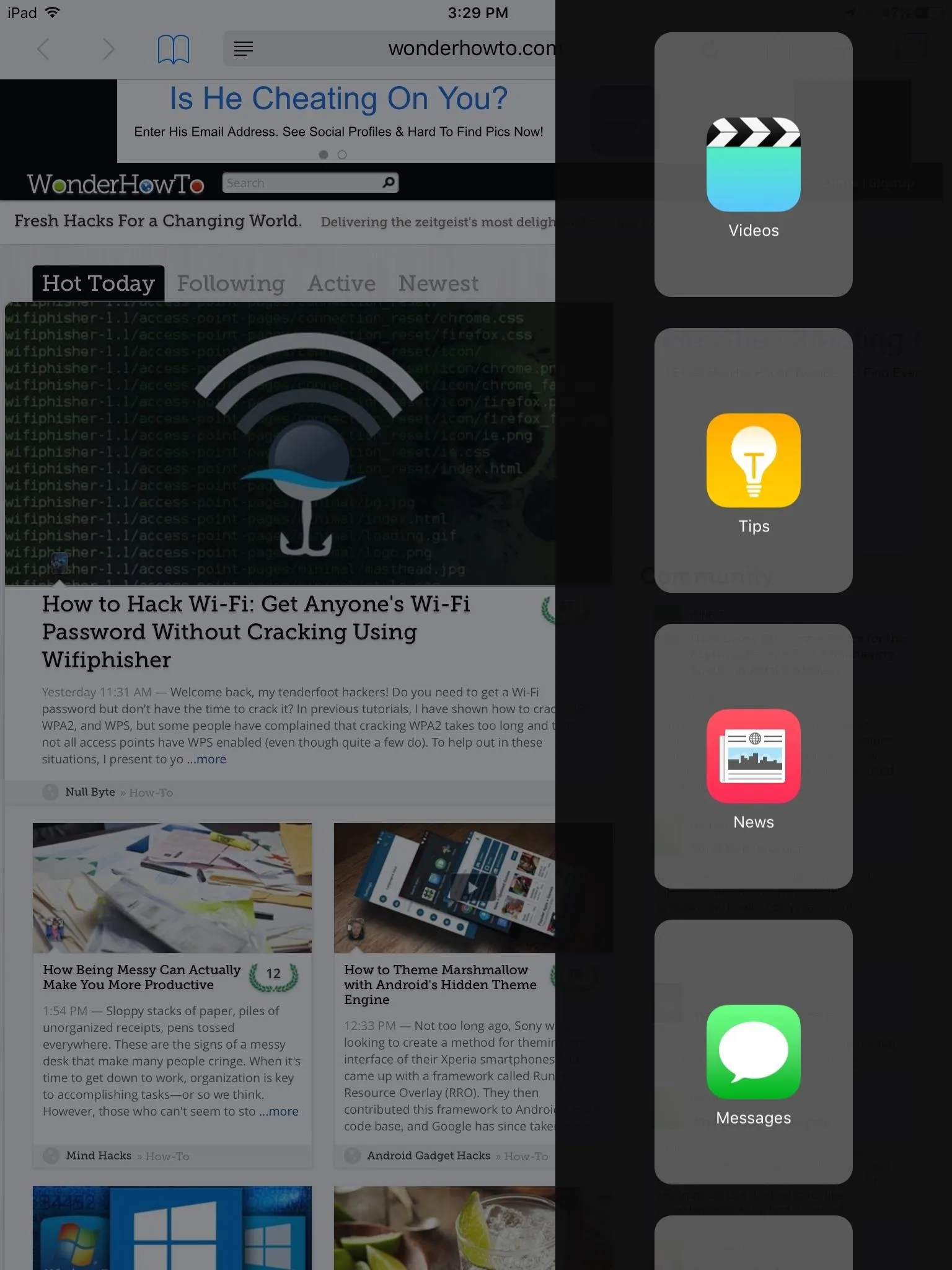
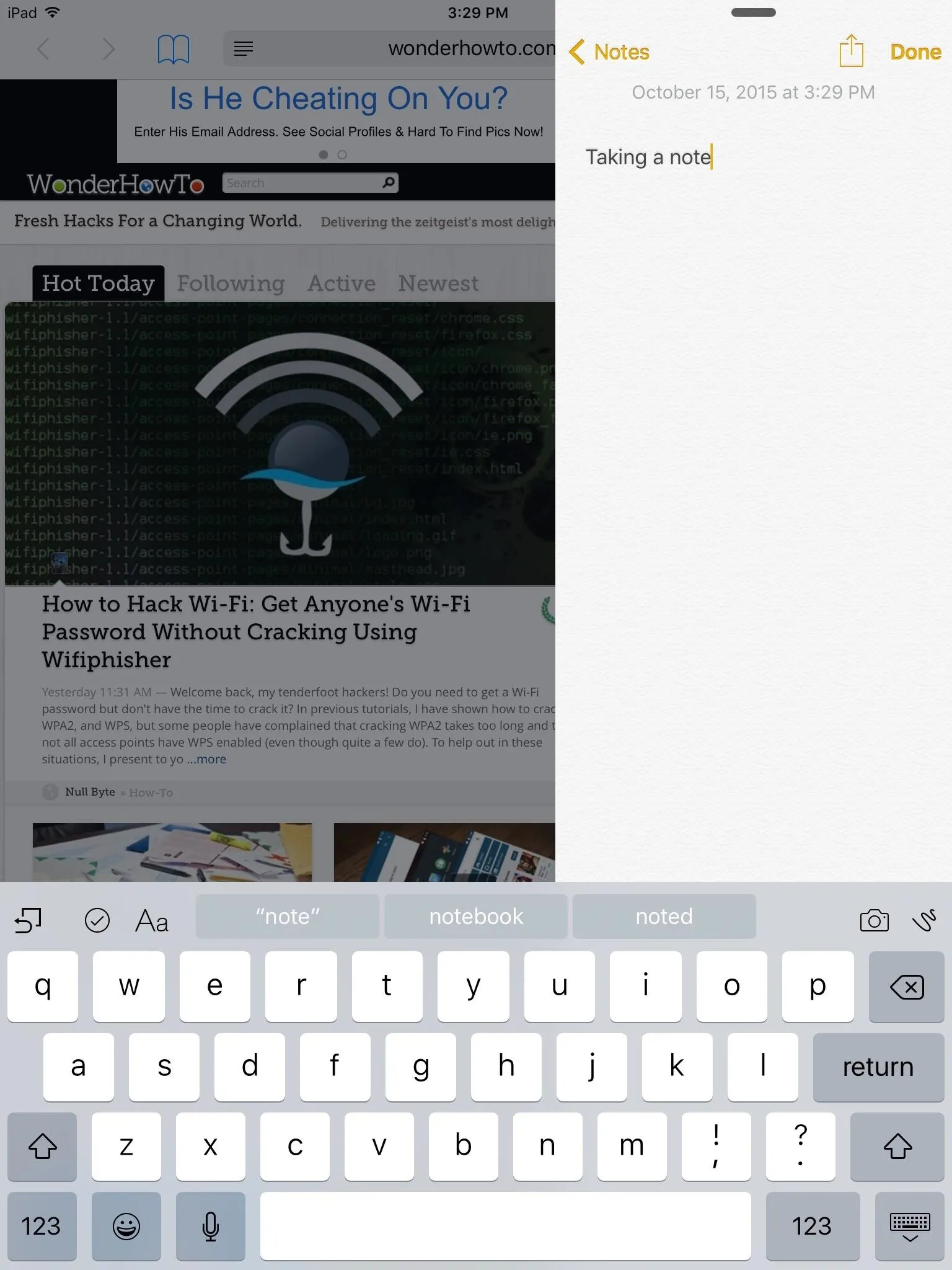
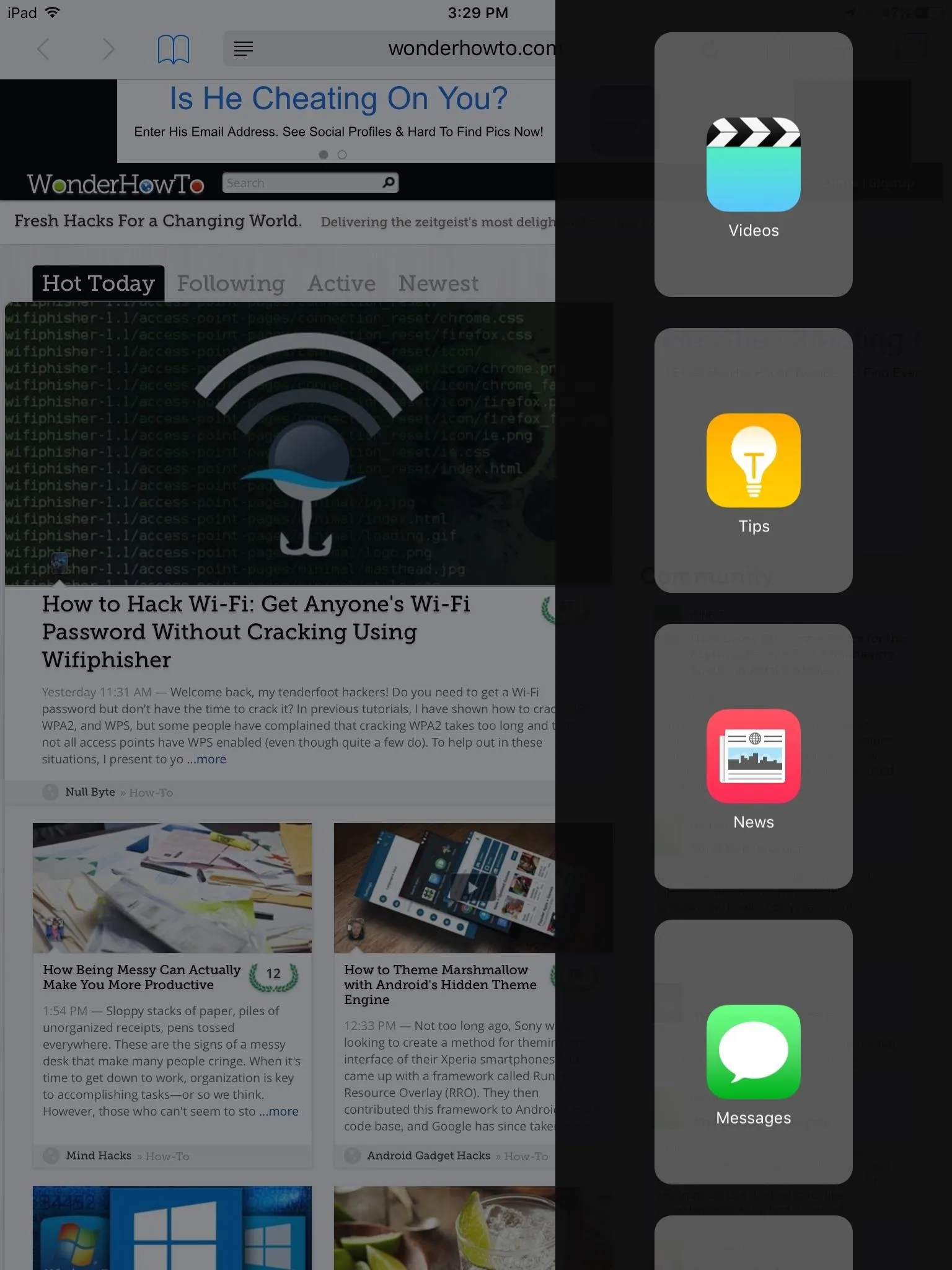
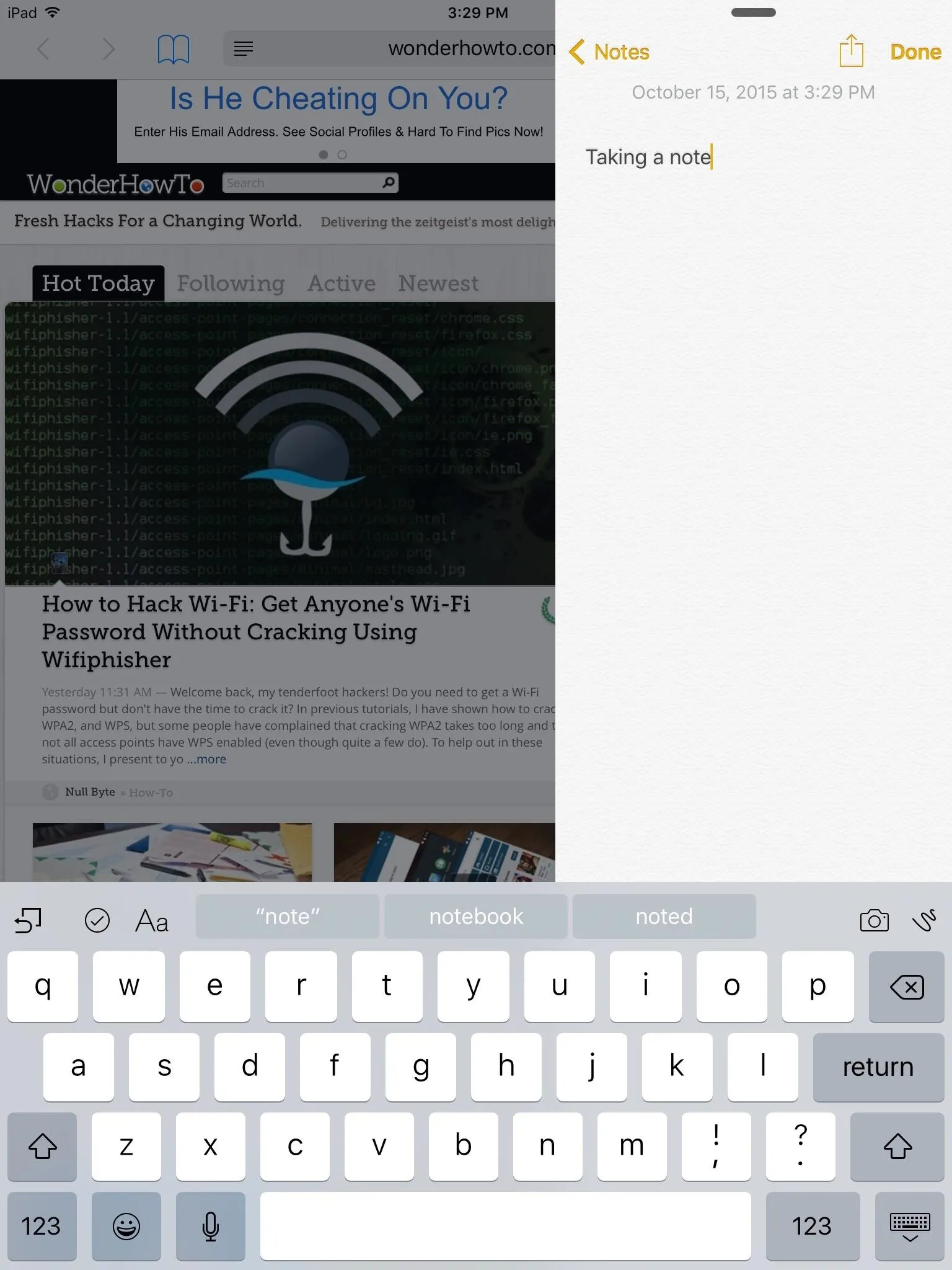
Use Split View
While using the Slide Over feature, pull the center divider out a little more to enter Split View mode, permitting you to use two different apps at the same time.
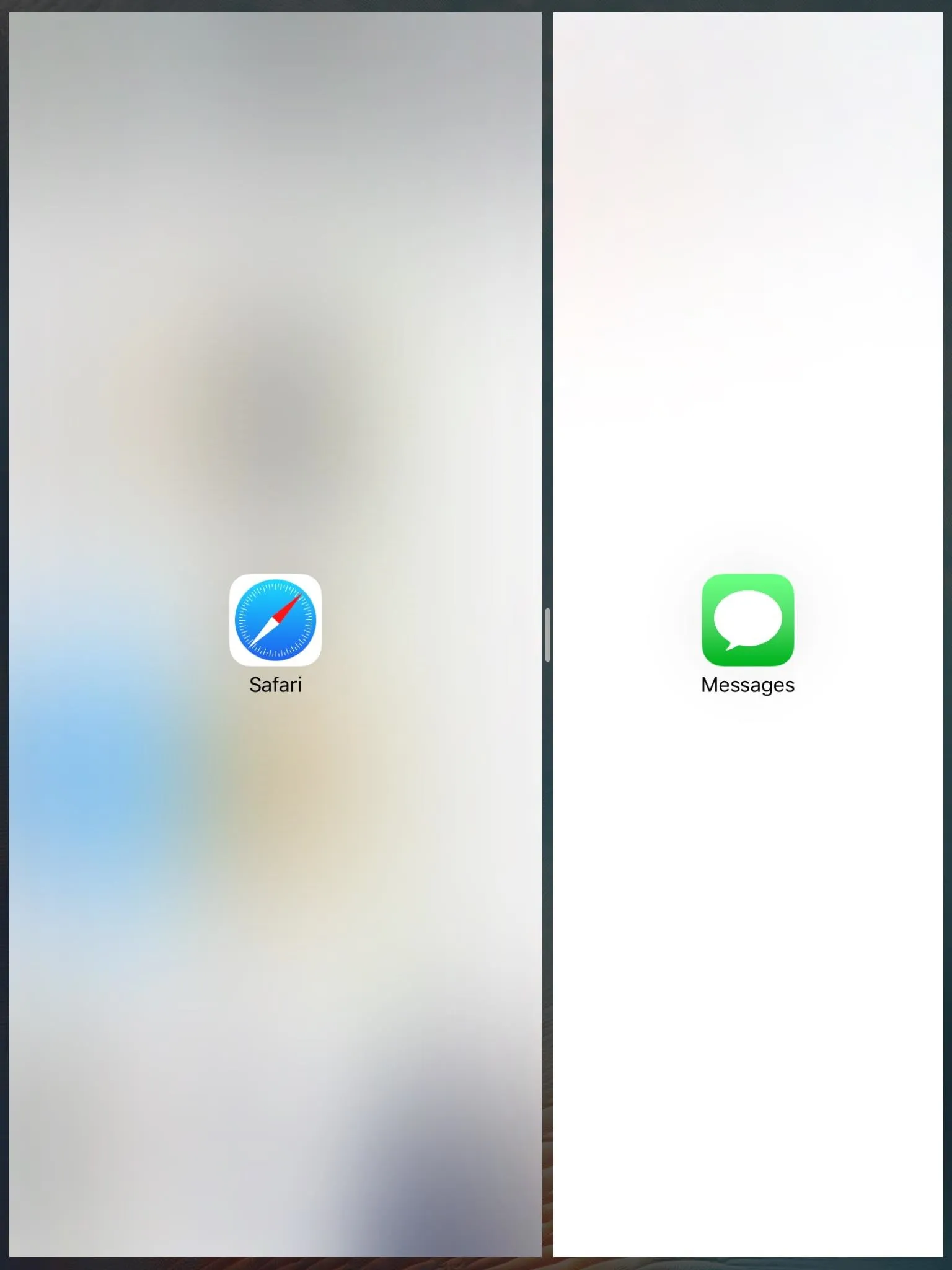
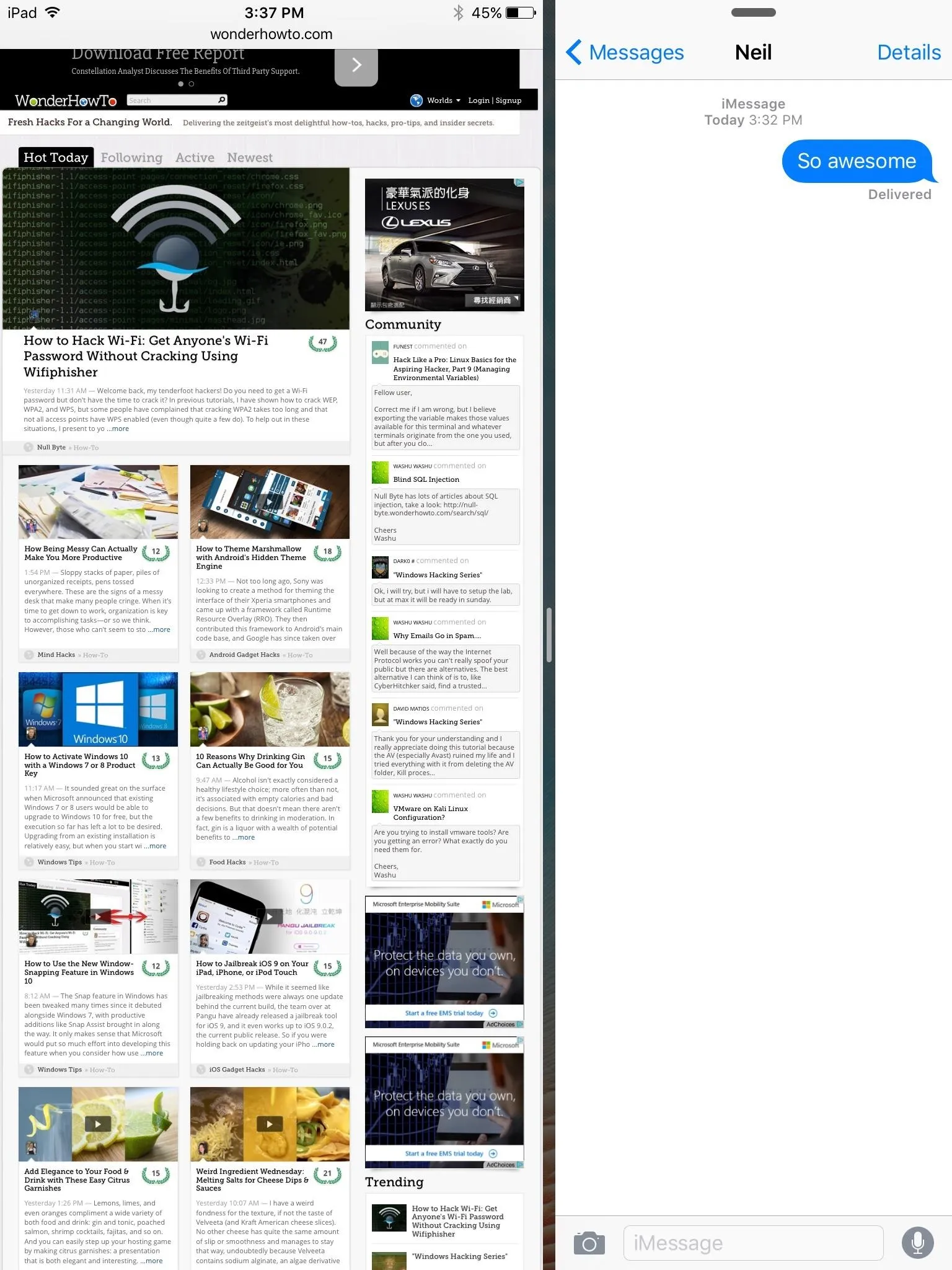
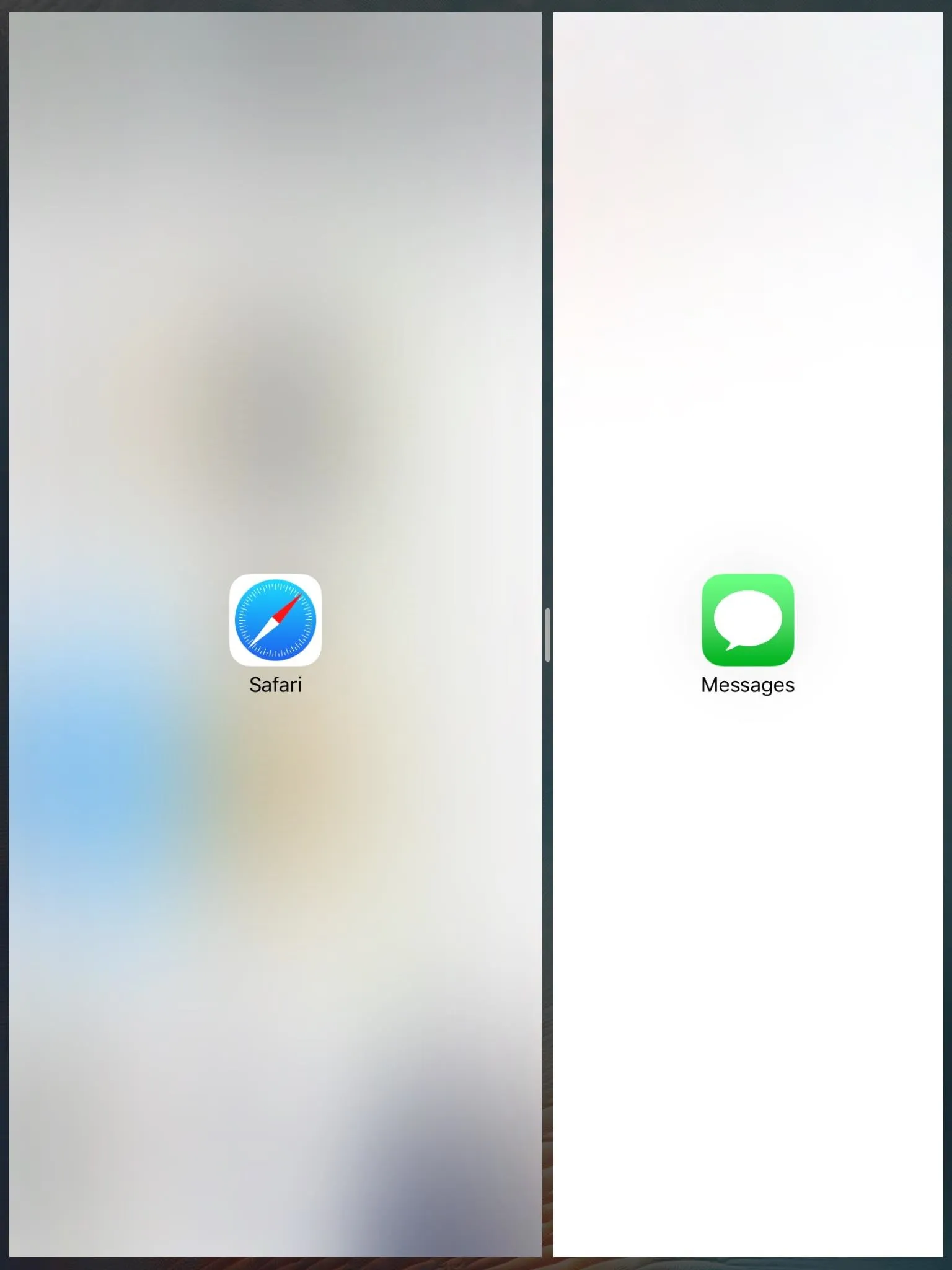
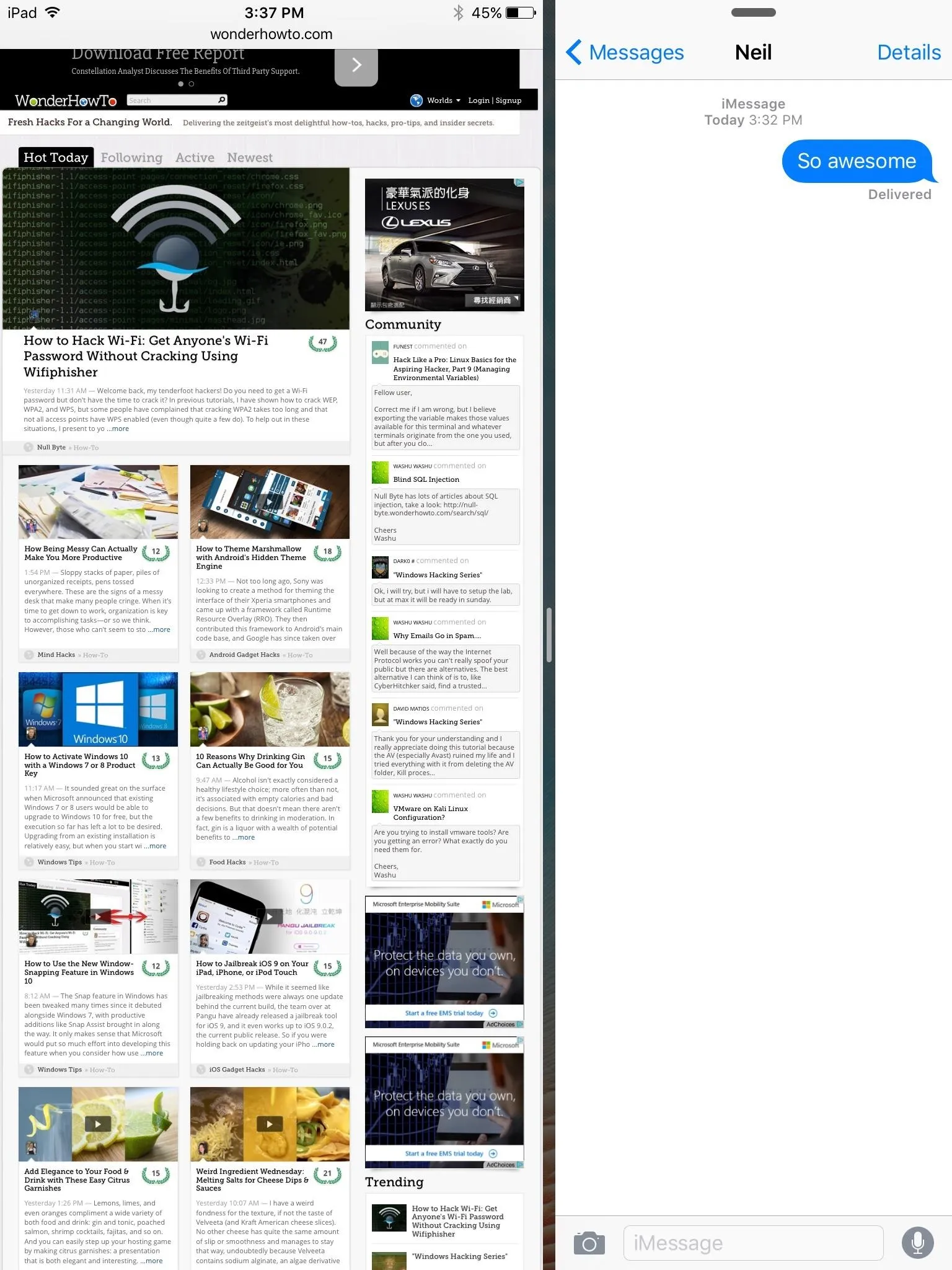
If your older iPad is running well, then there's no need to purchase a new model for just a few new features. Get the tweak and start multitasking like a beast.
Follow Apple Hacks over on Facebook and Twitter, or Gadget Hacks over on Facebook, Google+, and Twitter, for more Apple tips.
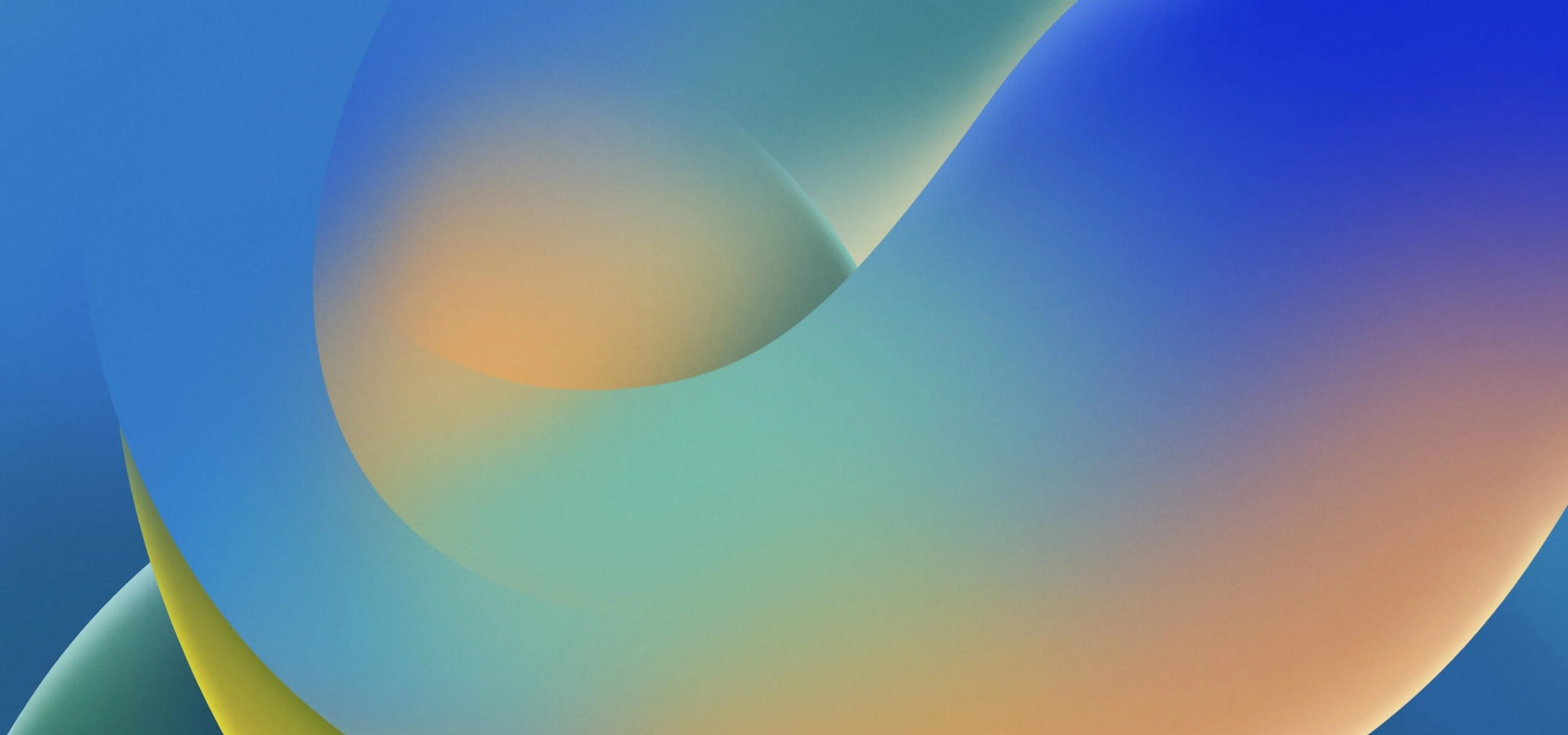









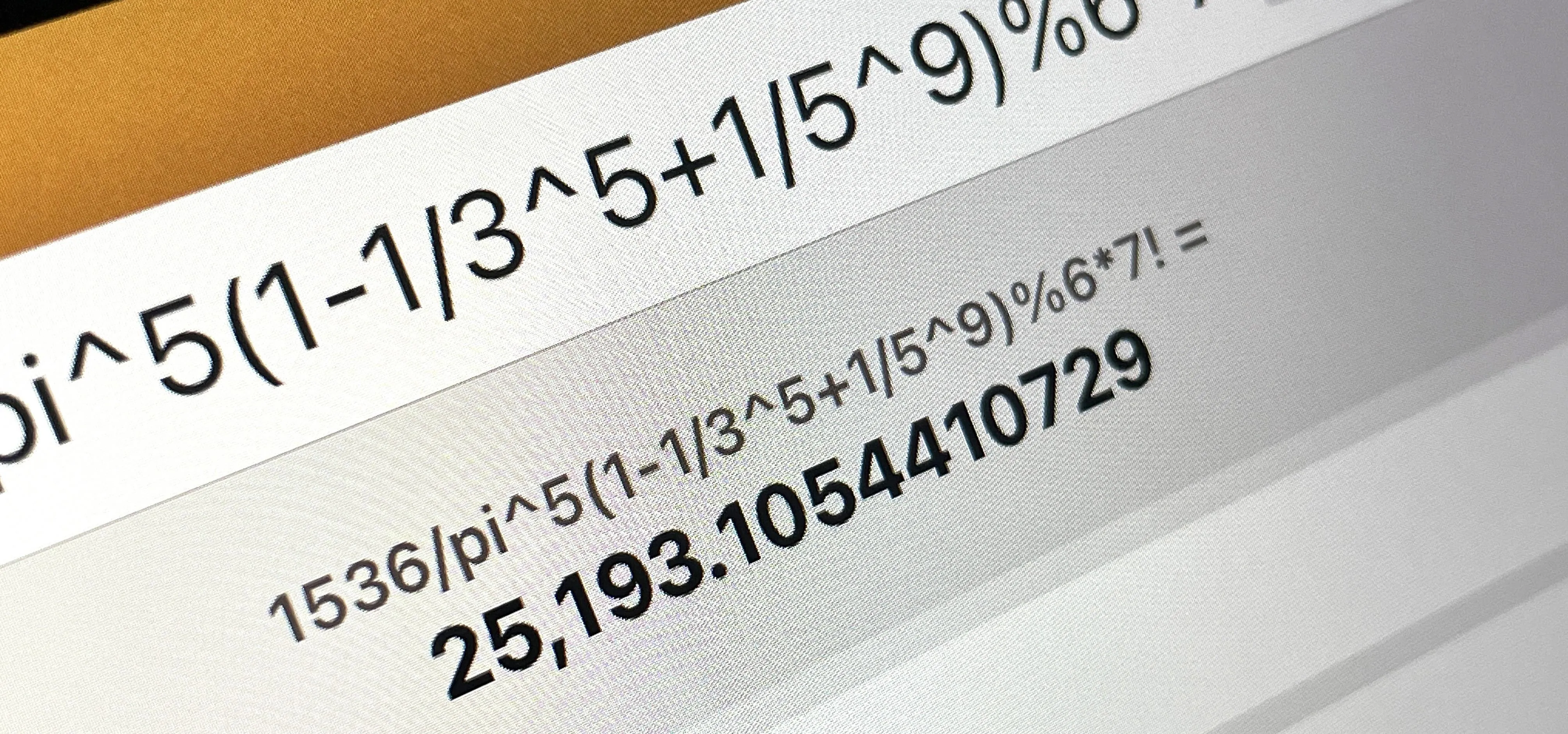






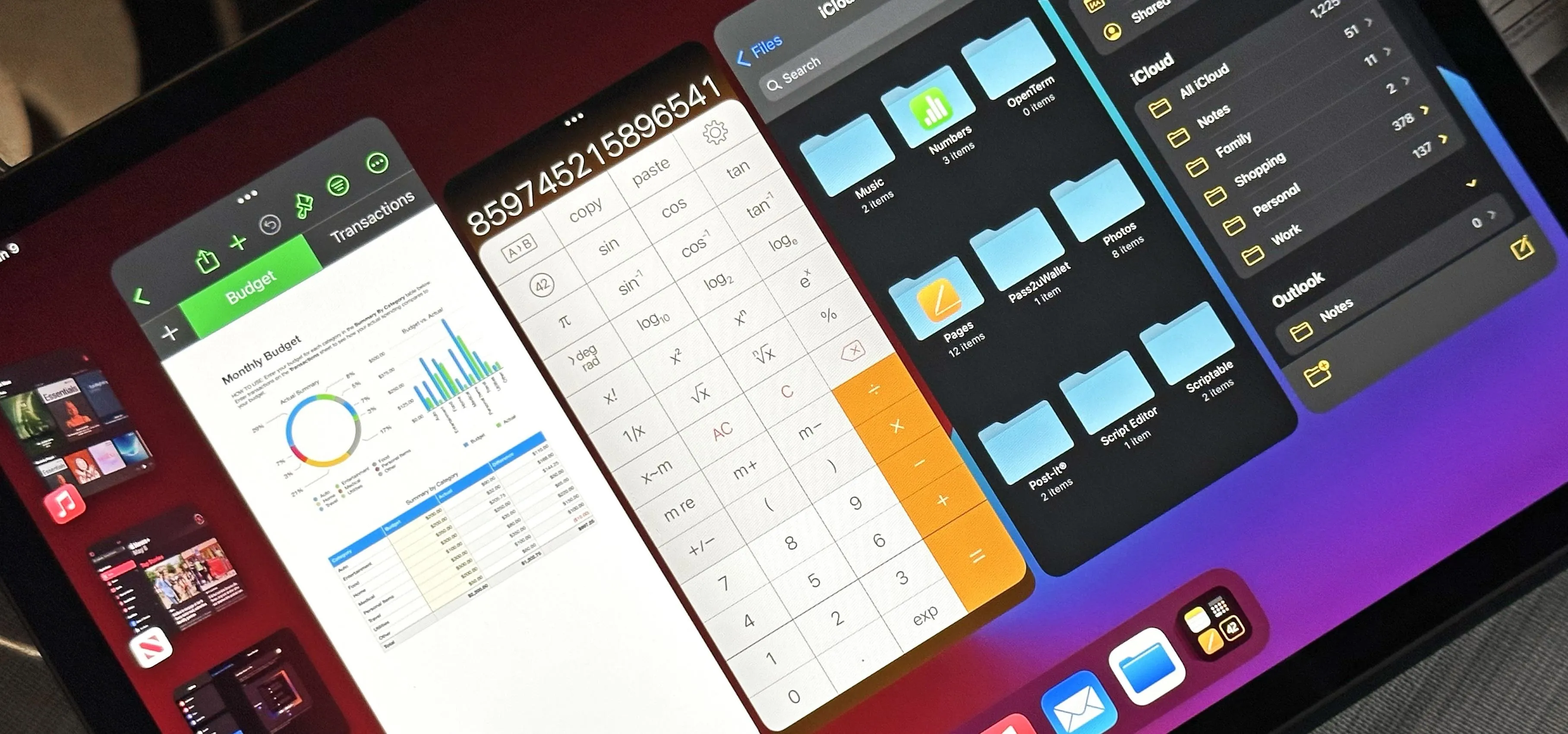





Comments
Be the first, drop a comment!