There is no iPad version of Apple's Calculator app (at least, not yet), so you won't find it on your Home Screen, in your App Library, or as a shortcut in the Control Center. But that doesn't mean your iPad doesn't have an official calculator.
Before the first iPad in 2010, Apple's development team did have an iPad calculator ready to go, but it was just a scaled-up version of the iPhone app. Steve Jobs caught wind of it and quickly nixed it, and there wasn't enough time to design an iPad-optimized calculator before the iPad hit shelves.
Now, over 14 years later, there still is no official iPadOS calculator app from Apple — not even in iPadOS 16 (which finally added the Weather app) or iPadOS 17 (which gave us the Health app). Craig Federighi, Apple's senior vice president of software engineering, said in 2020 that it was because they'd want to build something "really distinctly great in that space," and that Apple hasn't "gotten around to doing it great." He hinted, "That day may come," but there are already too many great options in the App Store. Still, rumors suggest that Apple is finally giving us an Apple Calculator for iPad with the upcoming iPadOS 18.
However, until iPadOS 18 becomes a thing, there is a calculator on your iPad; it's just not an app like on the iPhone. Instead, it takes various forms, each with its own benefits.
1. Spotlight Search
You open the Spotlight Search tool when you pull down on the Home Screen or Lock Screen. When using an external keyboard on your iPad, you can use the Command–Space bar shortcut from any screen. This feature is also accessible from the Today View on iOS but not on iPadOS for some reason.
A scientific calculator is built directly into Spotlight on iPadOS, and you can throw math problems at it and get immediate answers. It can do basic arithmetic (addition, subtraction, multiplication, division), and you can use constants, trigonometric functions (sine, cosine, tangent), logarithms, roots, rounding, basic operators like exponents and factorials, and more.
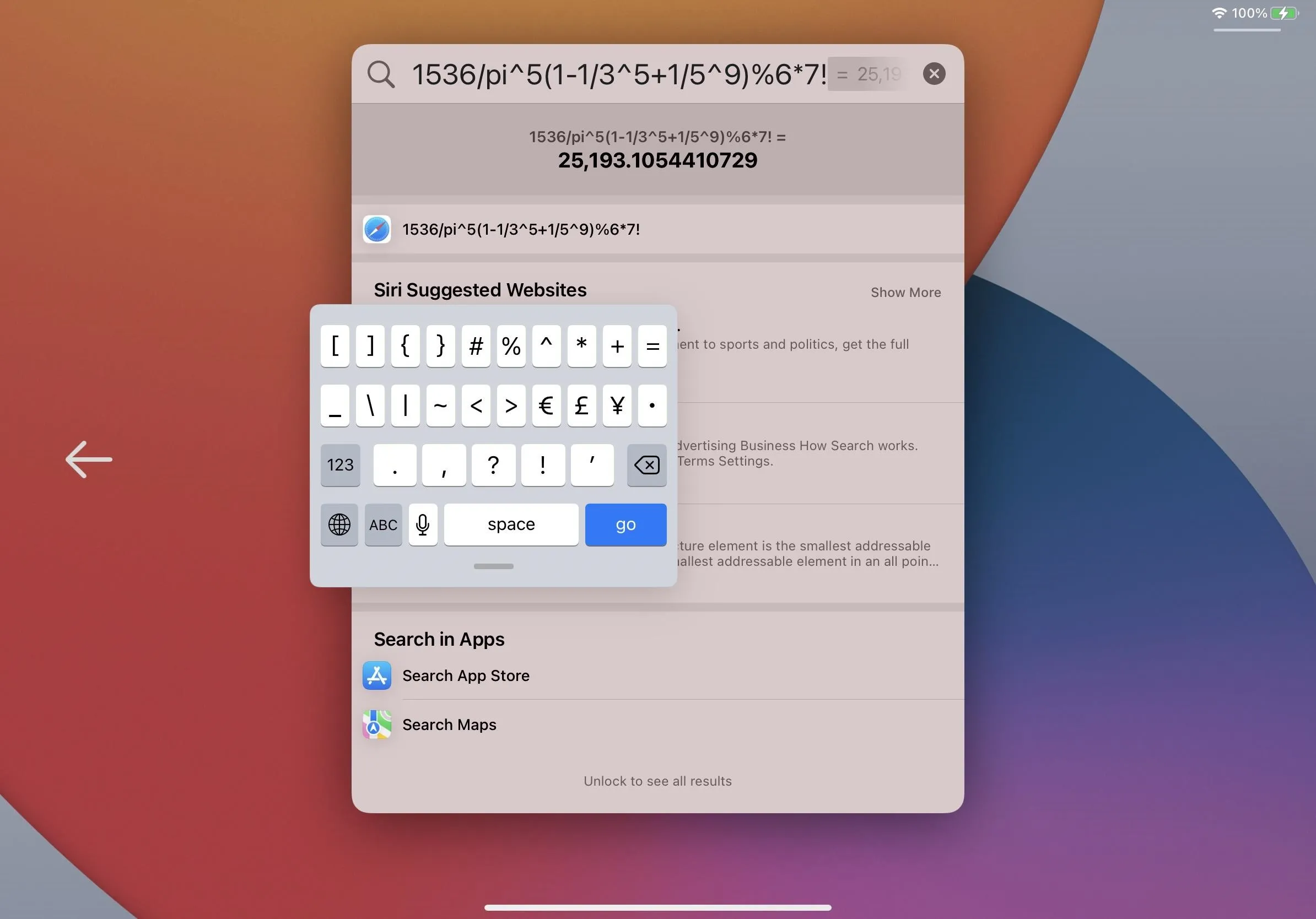
Of course, you have to type out the whole problem or equation, so it's not as convenient as a dedicated calculator app, but it gets the job done in a pinch. As long as you correctly type or paste the problem, Spotlight will recognize it and give you a solution without you having to hit the equals (=) sign. To copy the answer, long-press it, then tap "Copy."
Not all math symbols work, like the radical sign, but there are other ways to type things out, as indicated below. Note that you can use some characters for multiple purposes, like parentheses, percent signs, and minus signs.
Type Meaning Example Answer
----------------------------------------------------------------------
( ) order of operations (1+5)/2 3
% percentage 1% 0.01
- negative -6+6 0
+ addition (plus) 1+5 6
- subtraction (minus) 1-5 -4
x multiplication (times) 1x5 5
* multiplication (times) 1*5 5
( ) multiplication (times) 1(5) 5
/ division (divided by) 1/5 0.2
÷ division (divided by) 1÷5 0.2
pi pi pi(5) 15.7079632679
π pi π^5 306.0196847853
e Euler's number 1/e 0.3678794412
mod remainder (modulo) 7 mod 2 1
% remainder (modulo) 7%2 1
! factorial 4! 24
^ exponents (powers) 6^5 7,776
exp( ) natural exponent exp(2) 7.3890560989
log( ) base 10 logarithm log(75) 1.8750612634
ln( ) natural logarithm ln(75) 4.3174881135
sqrt( ) square root sqrt(7) 2.6457513111
cbrt( ) cube root cbrt(9) 2.0800838231
sin( ) sine in radians sin(-0.5) -0.4794255386
cos( ) cosine in radians cos(-0.5) 0.8775825619
tan( ) tangent in radians tan(-0.5) -0.5463024898
asin( ) inverse sine in radians asin(-0.5) -0.5235987756
acos( ) inverse cosine in radians acos(-0.5) 2.0943951024
atan( ) inverse tangent in radians atan(-0.5) -0.463647609
sinh( ) hyperbolic sine sinh(-0.5) -0.5210953055
cosh( ) hyperbolic cosine cosh(-0.5) 1.1276259652
tanh( ) hyperbolic tangent tanh(-0.5) -0.4621171573
asinh( ) inverse hyperbolic sine asinh(7) 2.6441207611
acosh( ) inverse hyperbolic cosine acosh(7) 2.6339157938
atanh( ) inverse hyperbolic tangent atanh(0.5) 0.5493061443
sind( ) sine in degrees sind(7) 0.1218693434
cosd( ) cosine in degrees cosd(7) 0.9925461516
tand( ) tangent in degrees tand(0.5) 0.0087268678
asind( ) inverse sine in degrees asind(0.5) 30
acosd( ) inverse cosine in degrees acosd(0.5) 60
atand( ) inverse tangent in degrees atand(0.5) 26.5650511771
ceil( ) rounds up ceil(5.6) 6
floor( ) rounds down floor(5.6) 5
rint( ) rounds to nearest integer rint(5.6) 6
fabs( ) absolute value fabs(-5.6) 5.6
= equality (equals)Good to know: The iPhone has a Back Tap feature that makes accessing Spotlight just by tapping the back of the iPhone two or three times. It's much more convenient than swiping open Search, but Back Tap is unavailable on the iPad. However, keep reading if you want faster access to your iPad's built-in calculator.
2. Siri
If you'd rather someone else do the hard work of inputting calculations, there's always Siri, Apple's built-in personal assistant. It's harder to speak equations than to type them, but that may not be an issue if you speak math lingo regularly.
Siri used to use Wolfram Alpha to solve complex math problems, making it possible for Siri to perform some of the same calculations listed above that Spotlight can do. However, that no longer seems to be the case with many of the problems I threw at it. Siri will still use Apple's built-in hidden calculator for more straightforward computation, but you may get more web results than answers now for longer problems. YMMV.
Depending on how you have Siri set up, either say "Hey Siri" or long-press the Top or Home button on your iPad to get its attention. Then, ask it to solve your math problem. I've translated the Spotlight examples above into a Siri-friendly list of spoken math that used to work flawlessly with Siri (until Siri stopped favoring Wolfram Alpha results). It's not a definitive list, but it's a great starting point.
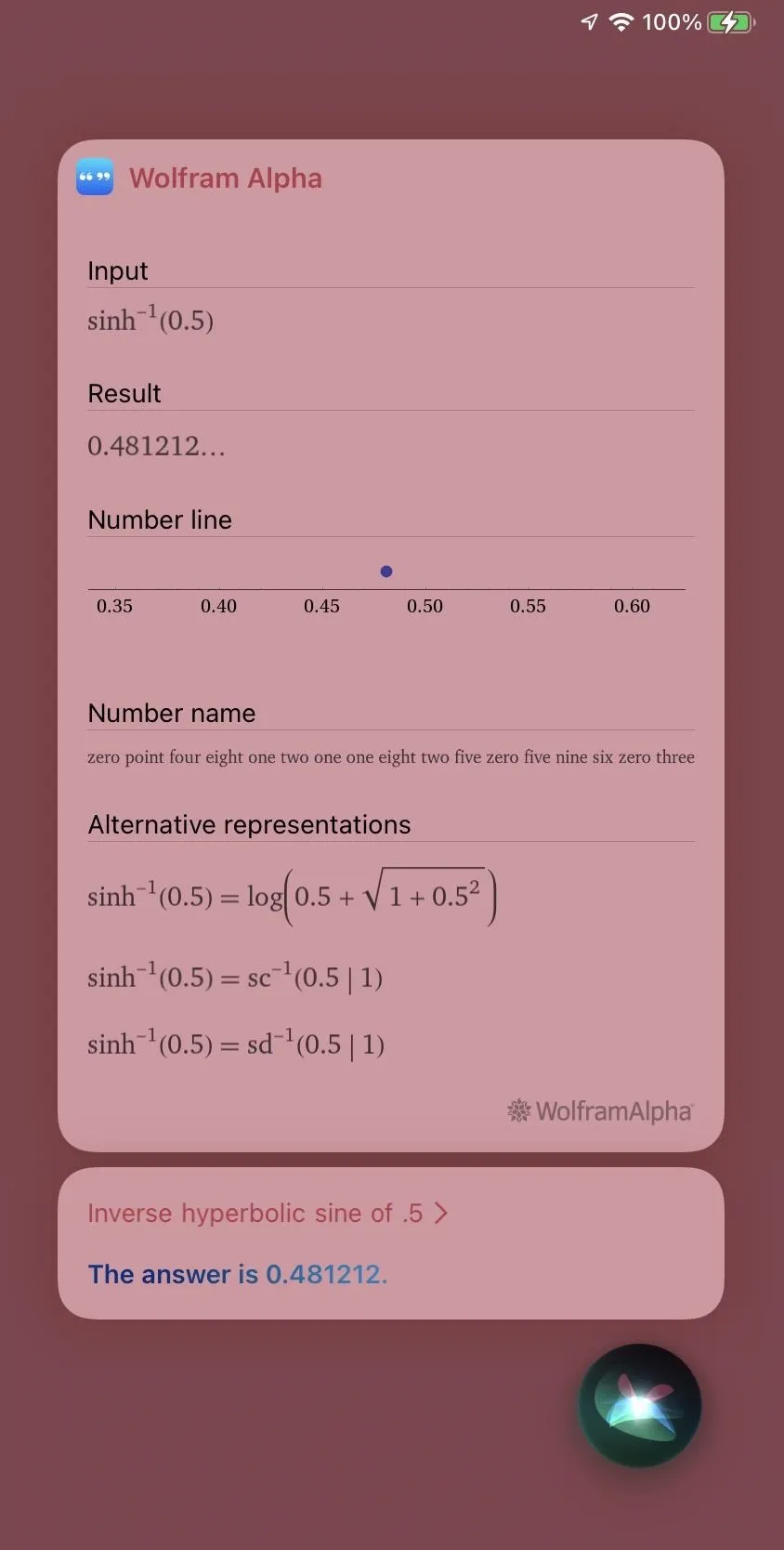
When Siri used Wolfram Alpha for long calculations.
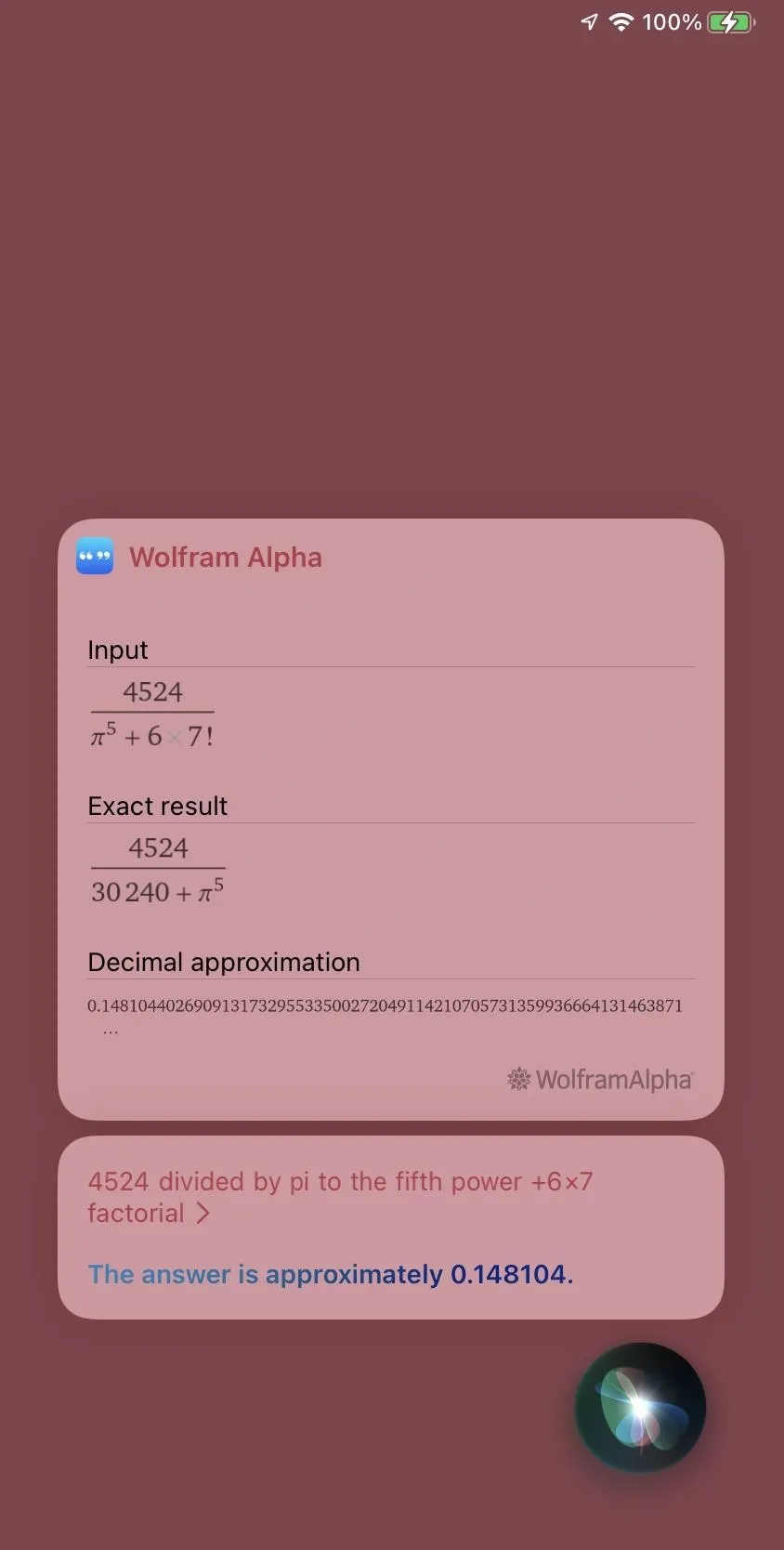
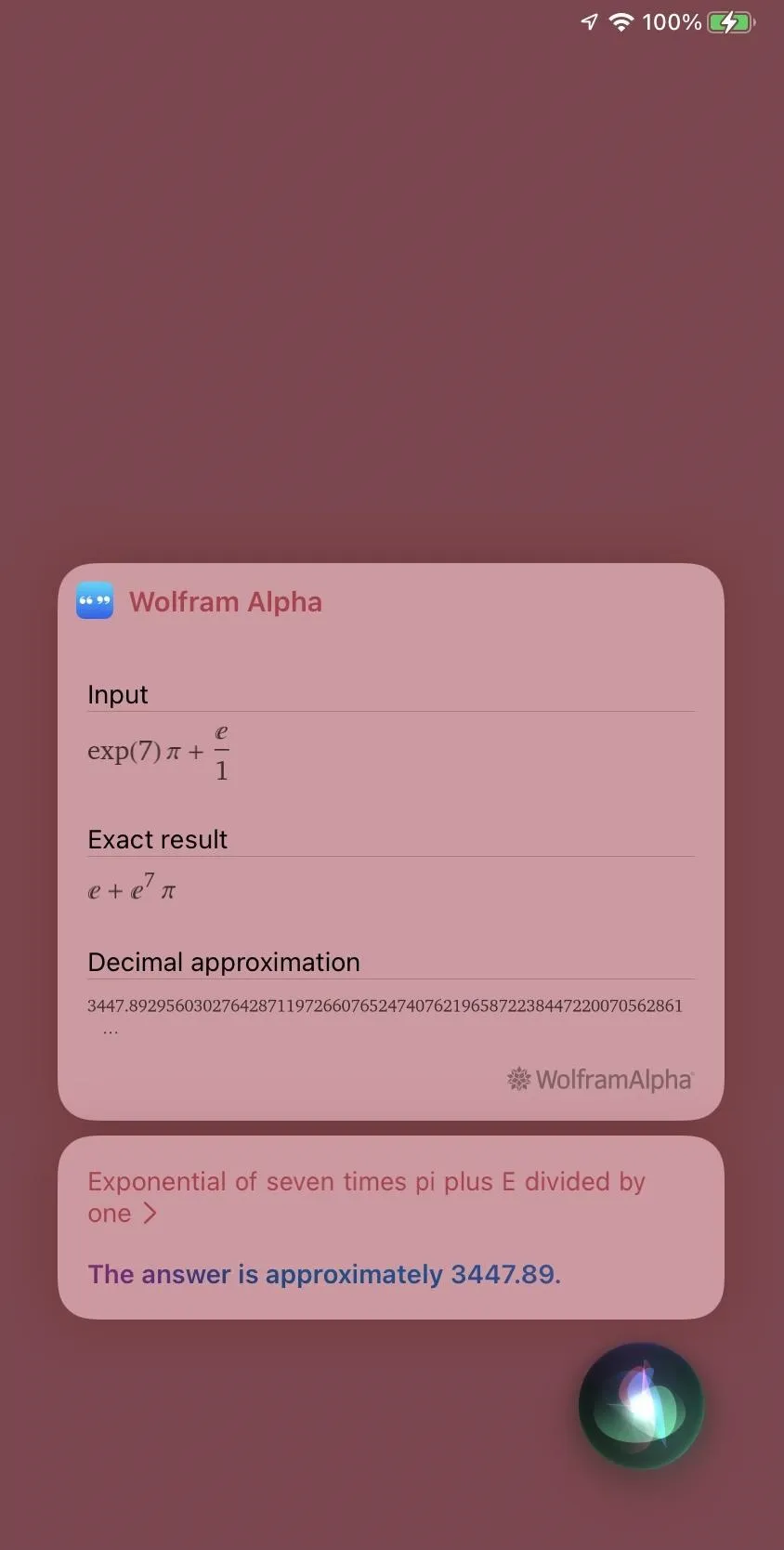
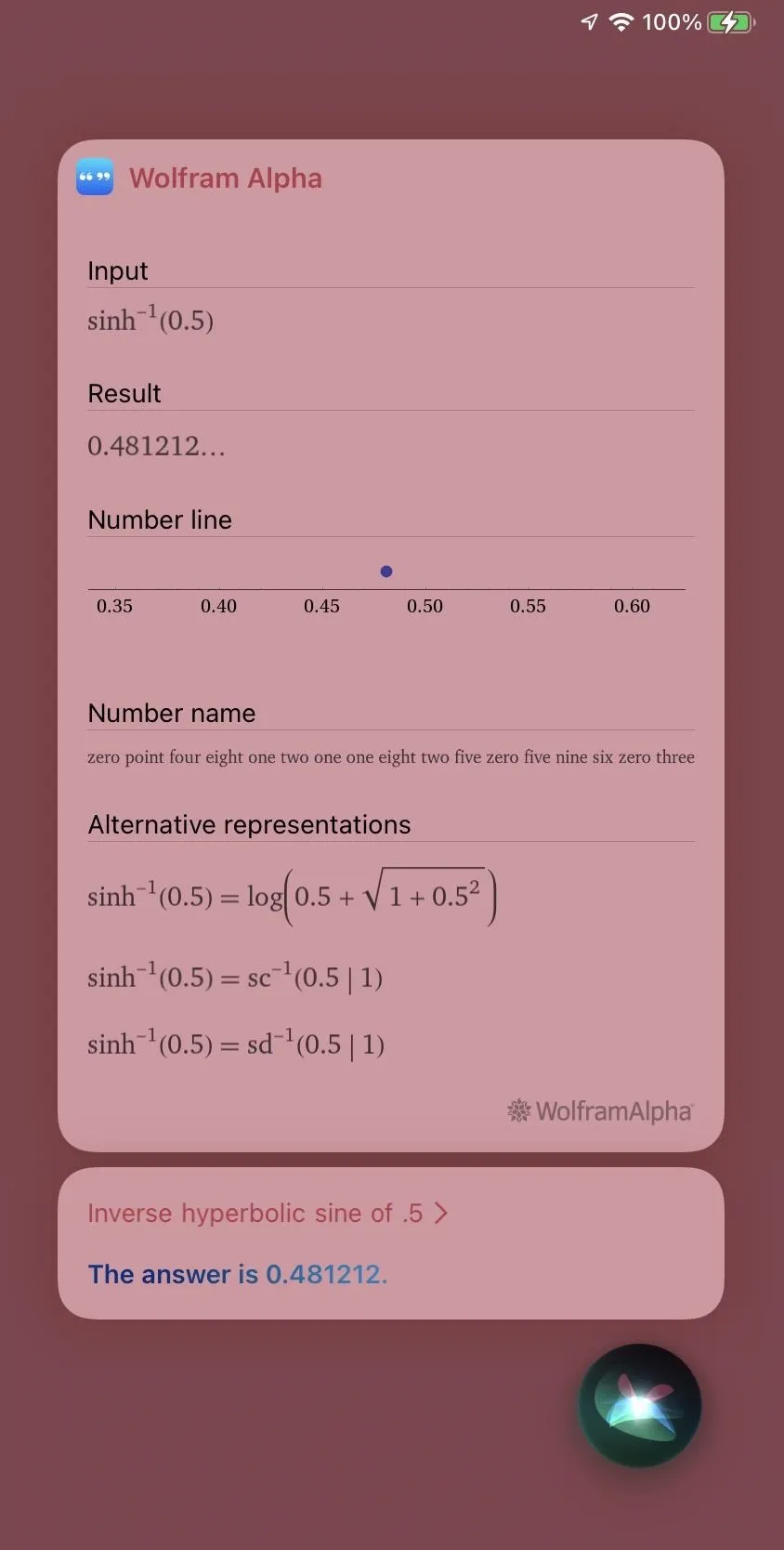
When Siri used Wolfram Alpha for long calculations.
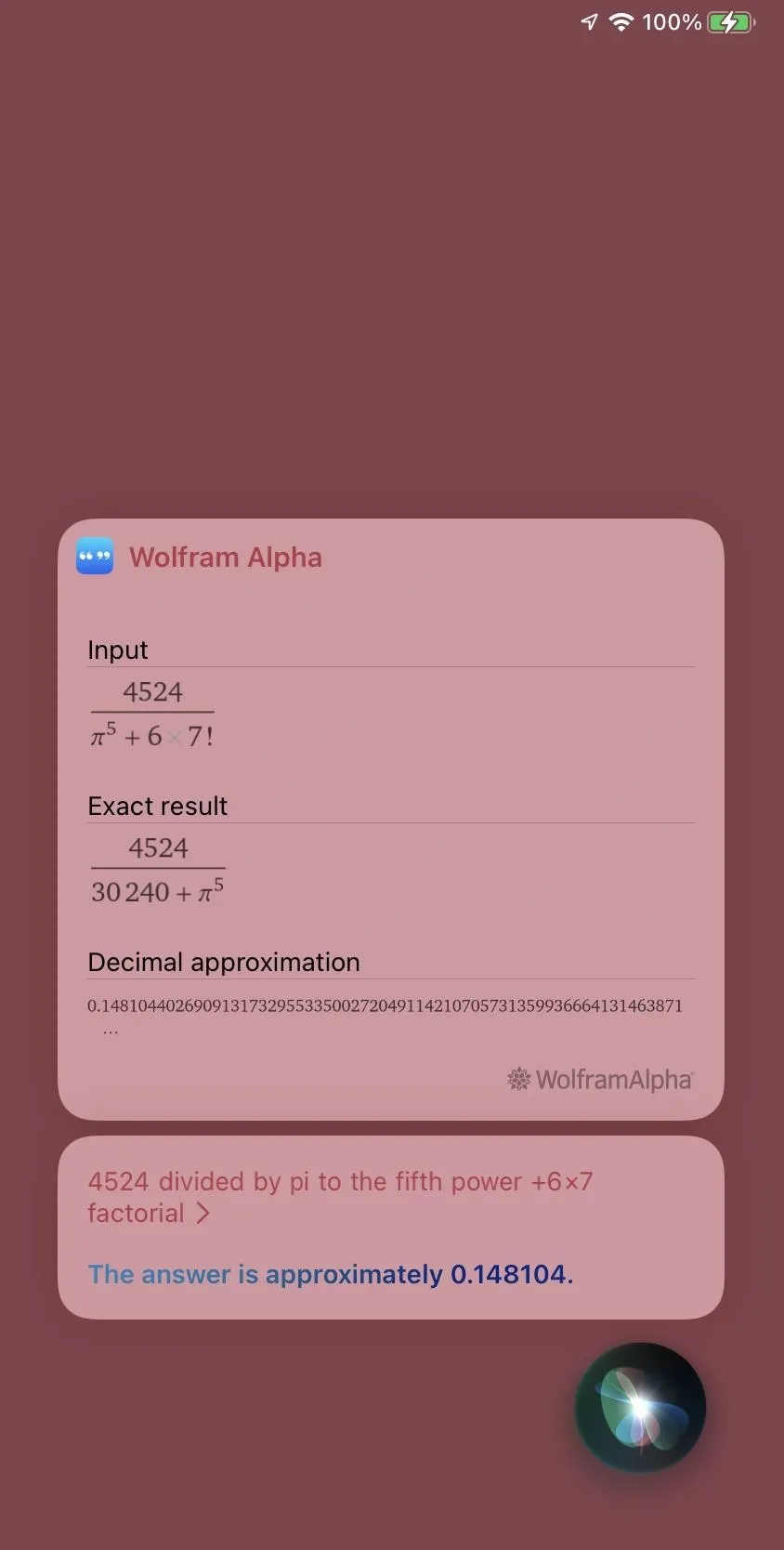
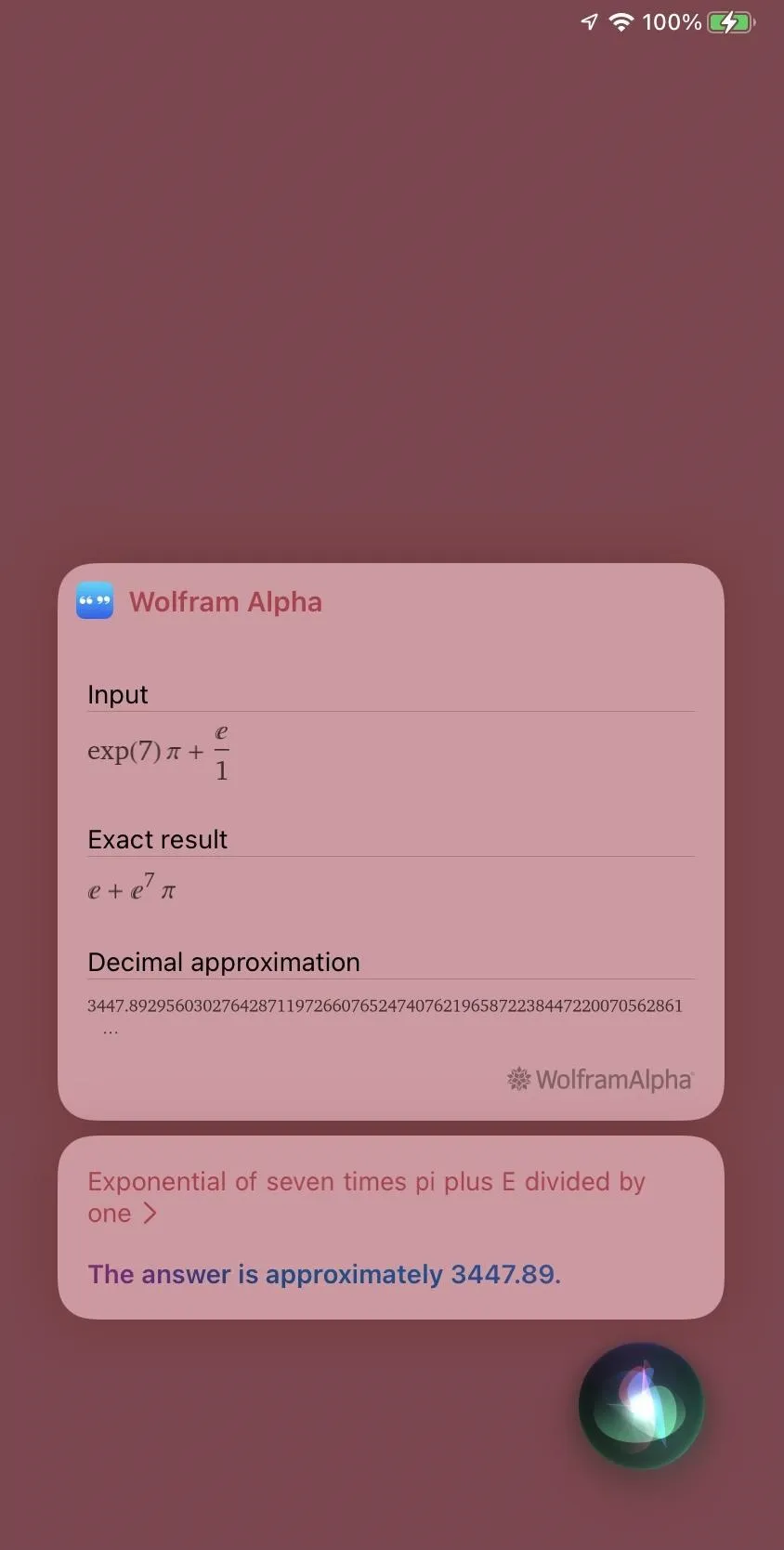
You can also type out the spoken examples listed below in Search for answers, but it's more typing than in the Spotlight list above.
Siri won't always hear you correctly, so it might be wise to go to Settings –> Siri & Search –> Siri Responses, then switch on the "Always Show Siri Captions" and "Always Show Speech" toggles. If it hears incorrectly, you can tap what it thinks you said and edit it using the keyboard that pops up.
Written Spoken
---------------------------------------------------------
(1+5)/2 parenthesis 1 plus 5 parenthesis divided by 2
1% 1 percent in decimal
decimal of 1 percent
-6+6 negative 6 plus 6
1+5 1 plus 5
1-5 1 minus 5
1x5 1 times 5
1 multiplied by 5
multiply 1 and 5
1 asterisk 5
1 ex 5
1*5 (same as 1x5 above)
1(5) (same as 1x5 above)
1/5 1 divided by 5
divide 1 by 5
one fifth
1 over 5
1÷5 (same as 1/5 above)
pi(5) pi times 5
pi multiplied by 5
multiply pi and 5
pi asterisk 5
pi ex 5
π^5 pi power of 5
pi to the power of 5
pi raised to the 5th power
pi caret five
1/e 1 divided by e
divide 1 by e
1 over e
7 mod 2 (nothing works correctly)
7%2 (nothing works correctly)
4! 4 exclamation mark
factorial of 4
6^5 6 power of 5
6 to the power of 5
6 raised to the 5th power
6 caret five
exp(2) exponential of 2
e to the power of 2
e raised to the 2nd power
e caret 2
log(75) common log of 75
common logarithm of 75
common log parenthesis 75 parenthesis
base 10 log of 75
base 10 logarithm of 75
ln(75) log of 75
logarithm of 75
natural logarithm of 75
natural log of 75
log parenthesis 75 parenthesis
sqrt(7) square root of 7
cbrt(9) cube root of 9
sin(-0.5) radian sine of negative .5
radian S I N of negative .5
radian sin of negative .5
cos(-0.5) radian cosine of negative .5
radian C O S of negative .5
tan(-0.5) radian tangent of negative .5
radian tan of negative .5
radian T A N of negative .5
asin(-0.5) inverse sine of negative .5
inverse S I N of negative .5
inverse sin of negative .5
arc sine of negative .5
arc S I N of negative .5
arc sin of negative .5
acos(-0.5) inverse cosine of negative .5
inverse C O S of negative .5
arc cosine of negative .5
arc C O S of negative .5
atan(-0.5) inverse tangent of negative .5
inverse tan of negative .5
inverse T A N of negative .5
arc tangent of negative .5
arc tan of negative .5
arc T A N of negative .5
sinh(-0.5) hyperbolic sine of negative .5
hyperbolic S I N of negative .5
hyperbolic sin of negative .5
cosh(-0.5) hyperbolic cosine of negative .5
hyperbolic C O S of negative .5
tanh(-0.5) hyperbolic tangent of negative .5
hyperbolic tan of negative .5
hyperbolic T A N of negative .5
asinh(7) inverse hyperbolic sine of 7
inverse hyperbolic S I N of 7
inverse hyperbolic sin of 7
acosh(7) inverse hyperbolic cosine of 7
inverse hyperbolic C O S of 7
atanh(0.5) inverse hyperbolic tangent of .5
inverse hyperbolic tan of .5
inverse hyperbolic T A N of .5
sind(7) exact value of sine 7
exact sine of 7
exact S I N of 7
exact sin of 7
cosd(7) exact value of cosine 7
exact C O S of 7
tand(0.5) exact value of tangent .5
exact tangent of .5
exact tan of .5
exact T A N of .5
asind(0.5) A S I N D of parenthesis .5 parenthesis
acosd(0.5) A C O S D of parenthesis .5 parenthesis
atand(0.5) A T A N D of parenthesis .5 parenthesis
ceil(5.6) ceiling function of 5.6
floor(5.6) floor function of 5.6
rint(5.6) 5.6 rounded to nearest integer
fabs(-5.6) absolute value of negative 5.6
absolute of negative 5.6If you don't like talking to Siri — especially out in public or quiet places (classroom, library, movie theater, etc.) — then enable Type to Siri via Settings –> Accessibility –> Siri –> Type to Siri. When you long-press the Top or Home button, Siri will open the keyboard, and you can type away.
You can use many of the Spotlight examples in the first list with Type to Siri, but you'll need to use the Siri examples instead if it gets confused — and it will happen occasionally.
3. Shortcuts
While not as convenient as the first two options above, you can use Shortcuts, Apple's scripting app, to perform some math problems and equations. The downside is that you must first build shortcuts to do your calculations.
- Calculate: Performs a number operation on the input and returns the result.
- Calculate Expression: Evaluates the mathematical expression in the given input string and outputs the result as a number.
- Calculate Statistics: Calculates statistics on the numbers that are provided as input.
- Convert Measurement: Converts the measurements passed into the action to the specified unit.
- Count: Counts the number of items, characters, words, sentences, or lines passed as input.
- Format File Size: Formats a file size into text.
- Format Number: Formats a number into text.
- Get Numbers from Input: Returns numbers from the previous action's output.
- Number: Passes a number to the next action.
- Random Number: Passes a random number between the given minimum and maximum to the next action. The minimum and maximum numbers are included as possible results.
- Round Number: Rounds the number(s) passed into the action.
If you've used Shortcuts before, you may be able to figure out how to build a custom calculator using the actions above. Still, you'll need to use more actions than just the provided calculator actions for anything useful. A little bit of JavaScript could help with more advanced calculations.
If that sounds daunting, some Shortcuts users have built calculators that you can download and use. None are perfect, but they are a good foundation for figuring out how to code your own version.
- Calculate Tip (via Apple)
- Microwave Converter (via Apple)
- Calculator by cdavid (via ShortcutsGallery.com)
- Calculator by Mosik (via ShortcutsGallery.com)
- Calculator by Drpenguinxx (via ShortcutsGallery.com)
- Compound Interest Calculator by SanpraS (via ShortcutsGallery.com)
- Discount Calculator by Riccardo Busetti (via ShortcutsGallery.com)
- Discount Calculator by MidniteMerc (via ShortcutsGallery.com)
- Fraction Calculator by liam (via ShortcutsGallery.com)
- Calculator by FifiTheBulldog (via RoutineHub.co)
- Calculator (iOS 13) by _qwertyuiop_ (via RoutineHub.co)
- Calculator by Roakley (via RoutineHub.co)
- Calculator by TheTechCoder100 (via RoutineHub.co)
- Calculator Pro by TehNitro
- Calculator Widget by ItsChris (via RoutineHub.co)
- Shopping List Calculator by DTD4204 (via RoutineHub.co)
- Ultimate Money Calculator by AmazingLaughsAndMORE
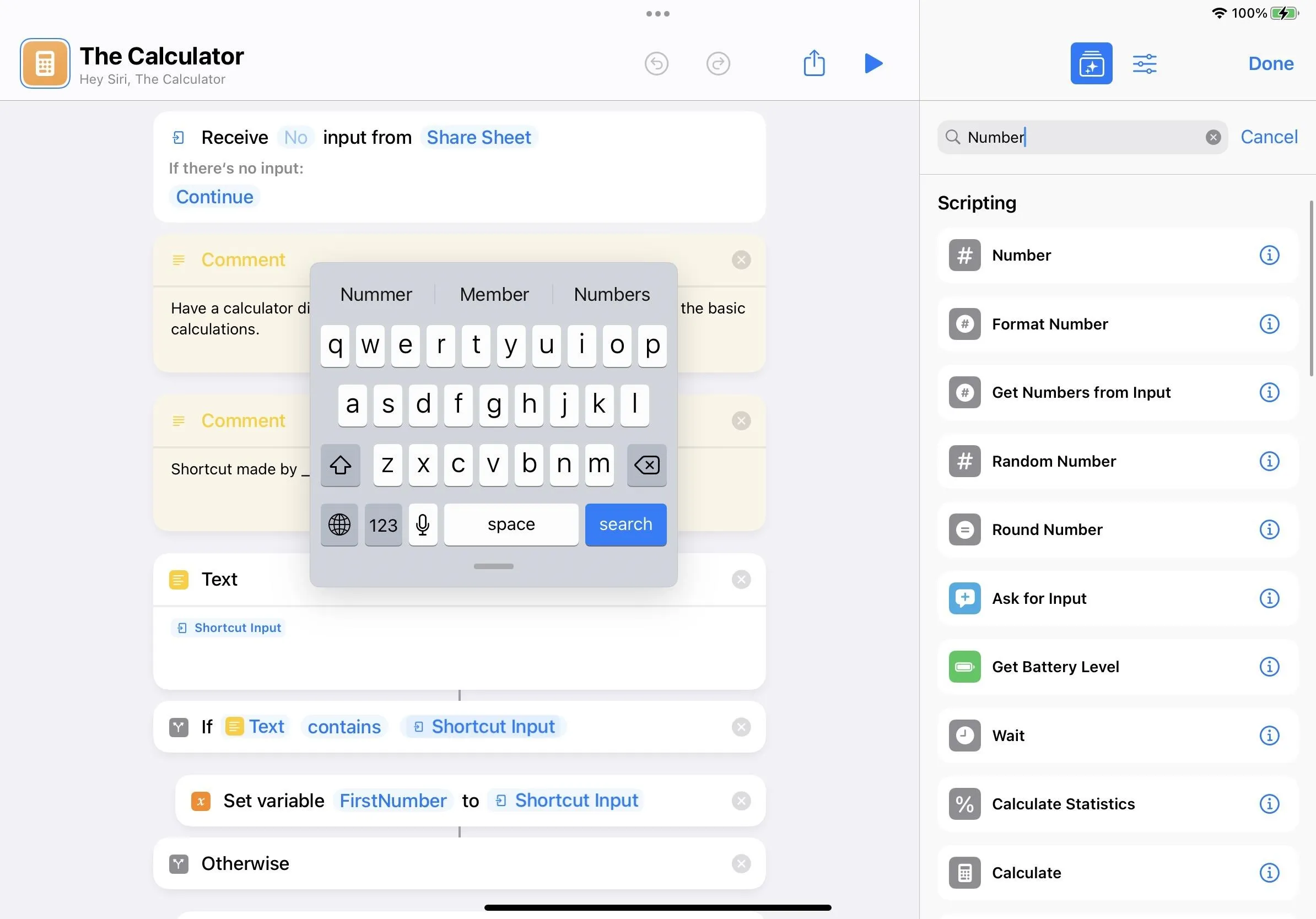
Any shortcut you build or use can be added as a widget to your Home Screen or Today View (accessible via the Lock Screen, Home Screen, and Notification Center). You can also ask Siri to open the shortcut up.
Cover photo and screenshots by Justin Meyers/Gadget Hacks
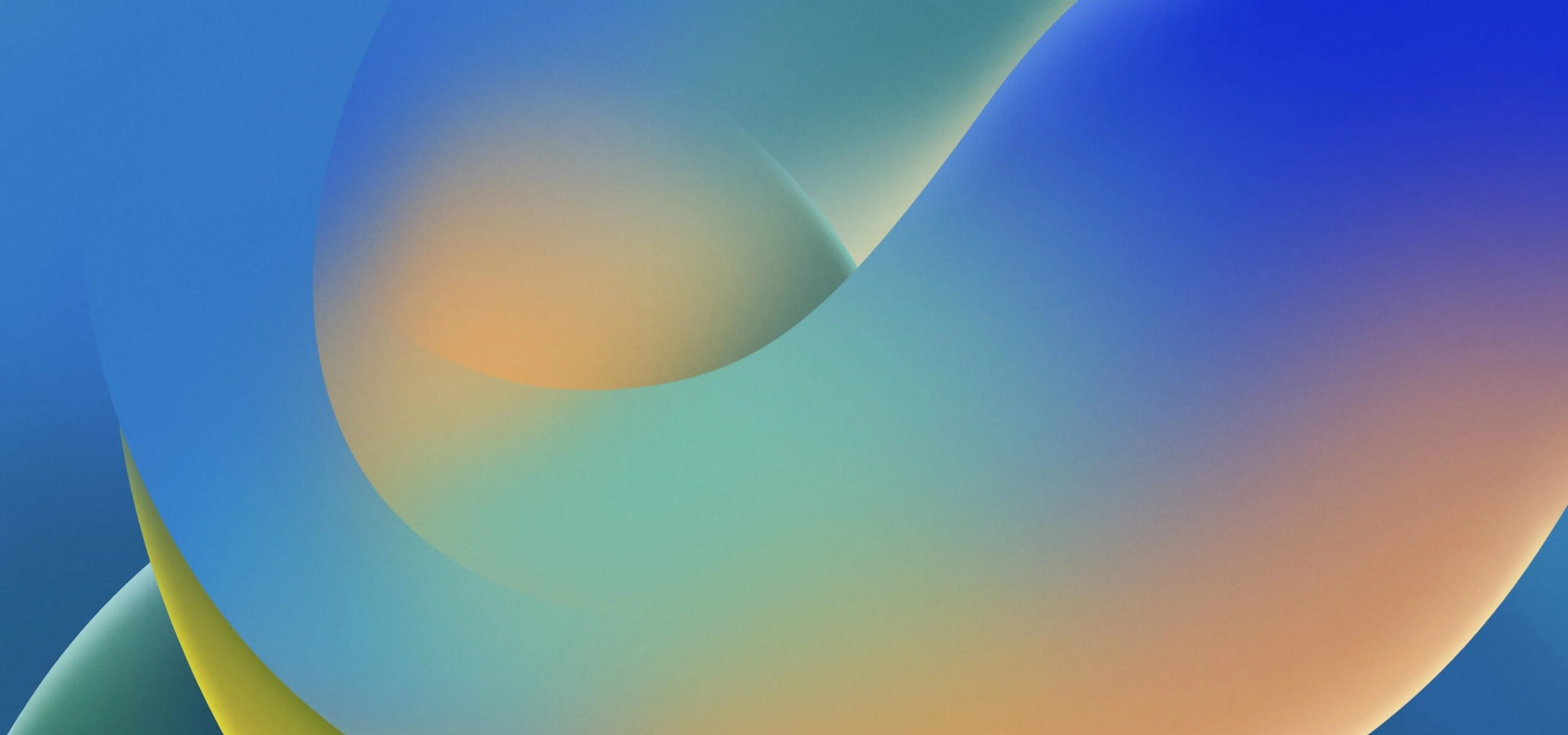






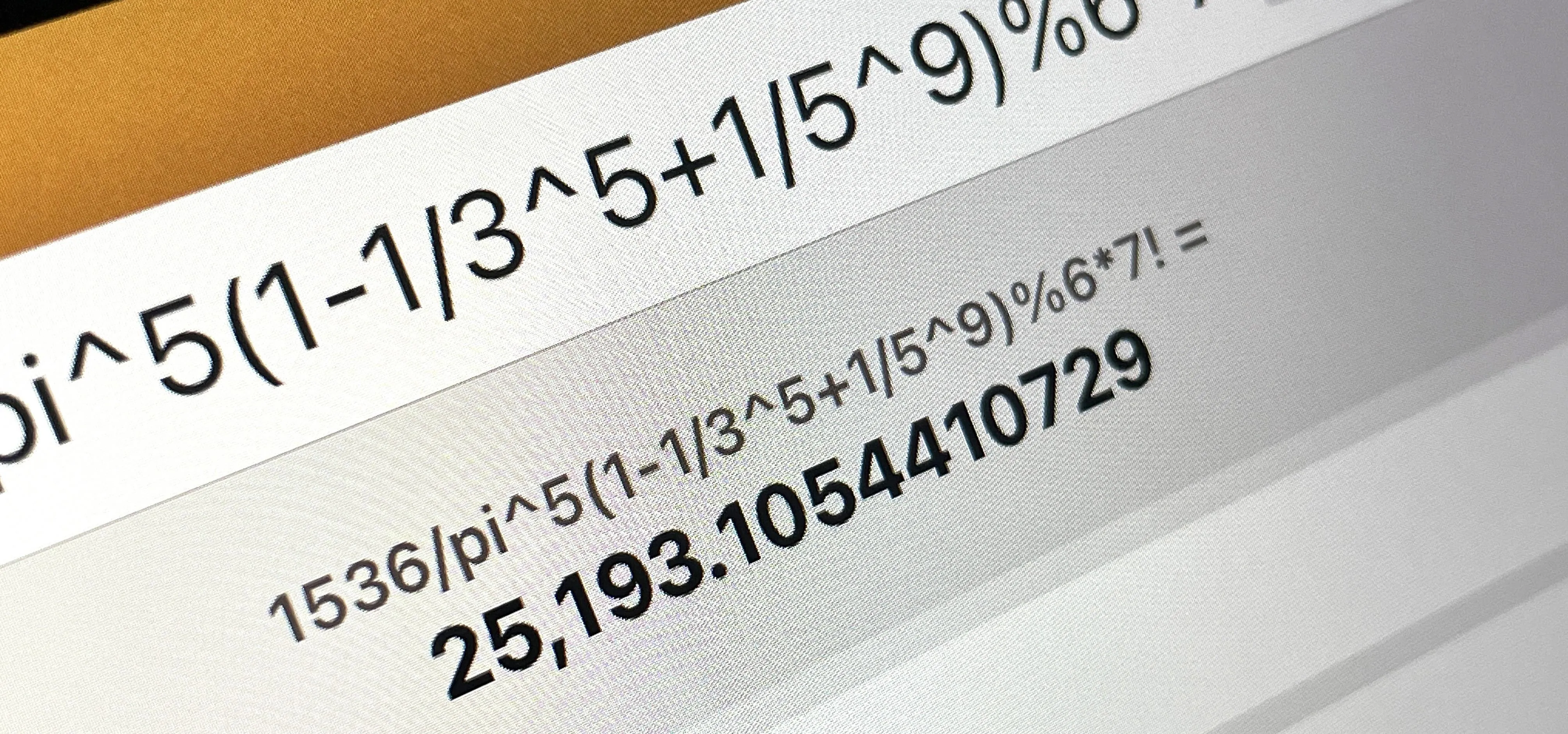











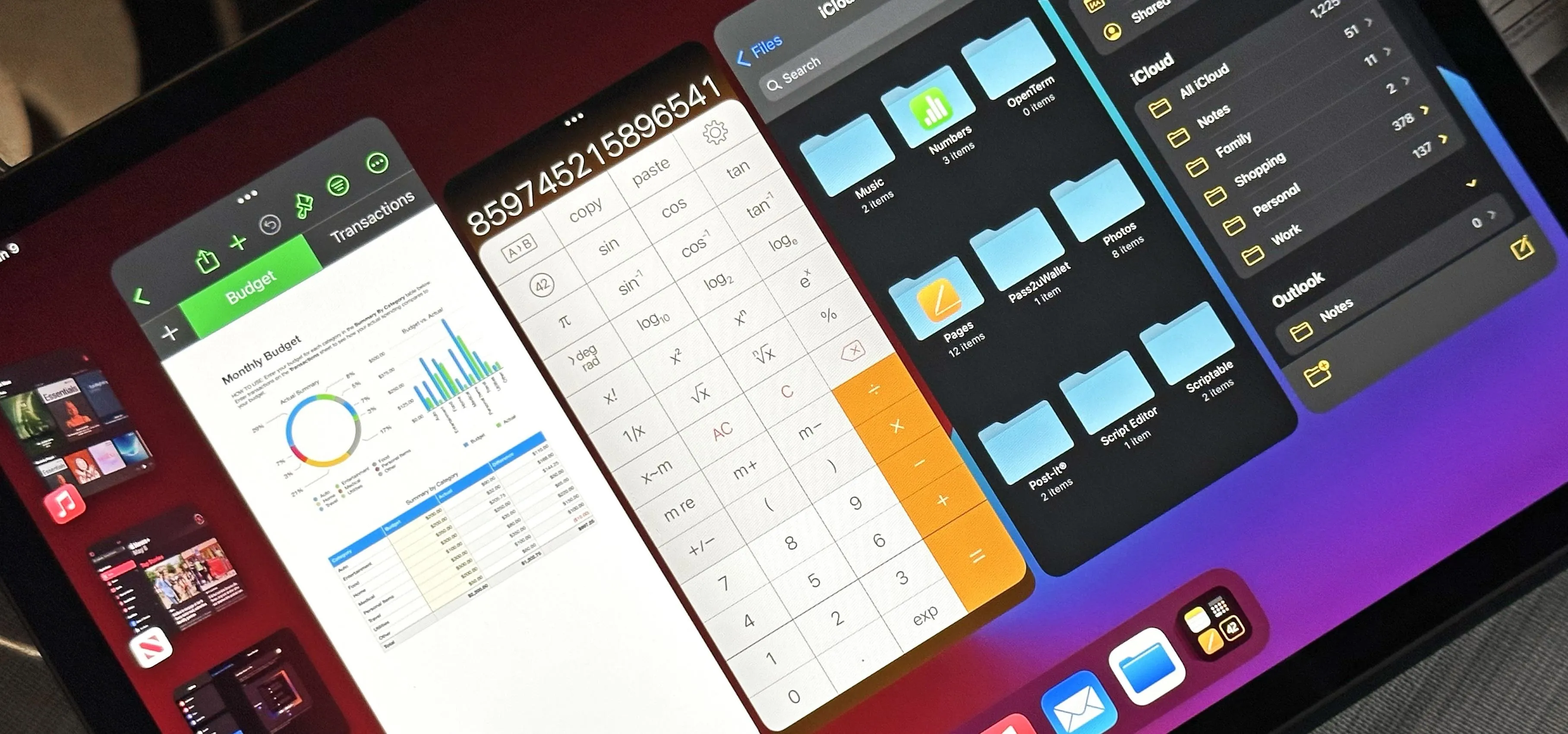






Comments
Be the first, drop a comment!